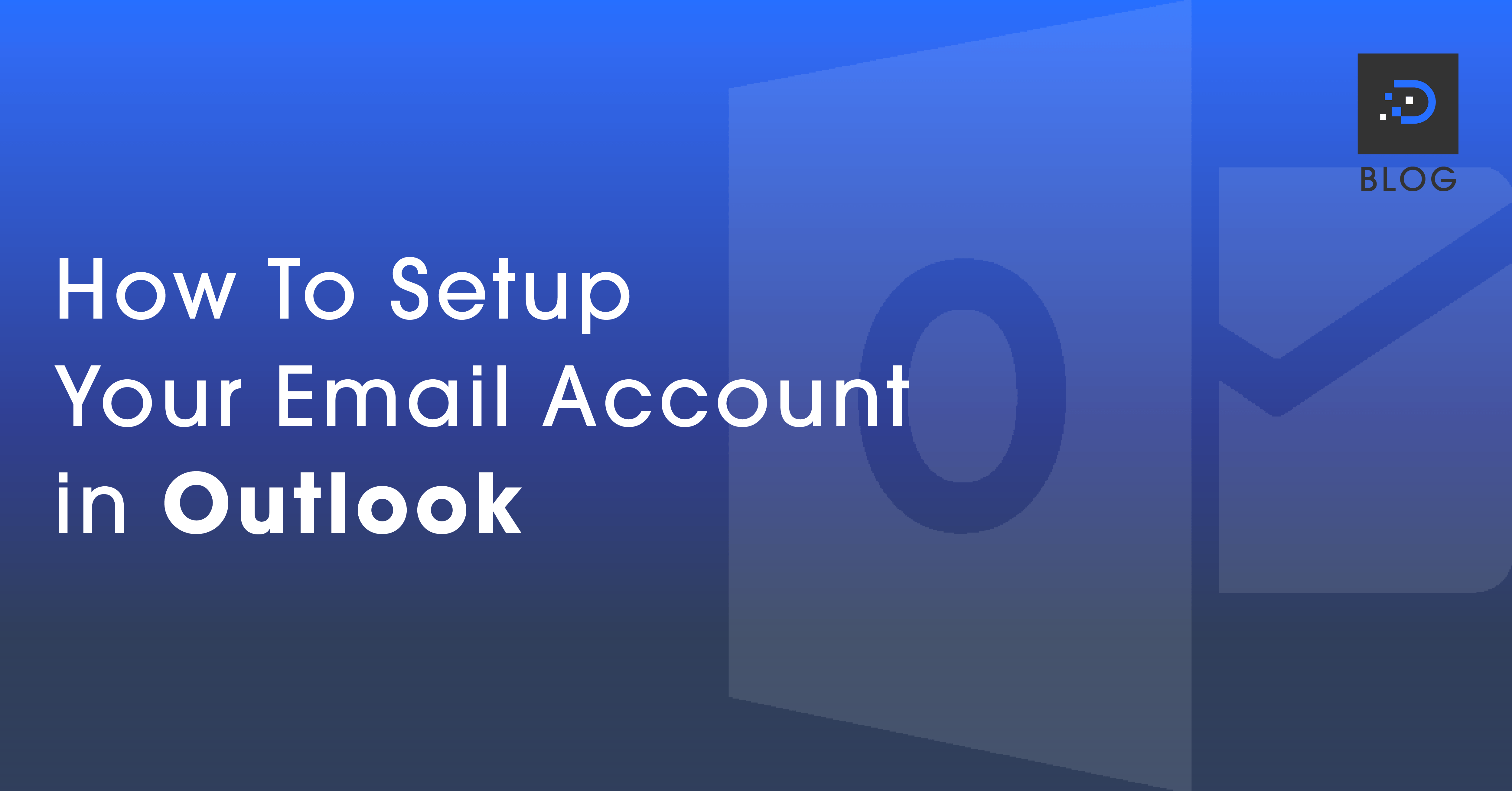How to Set Up Your Email Account in Outlook
Follow these steps to set up your email account in Outlook:
To set up your email account:
1. Open Outlook.
2. Click File.
3. Click Add Account.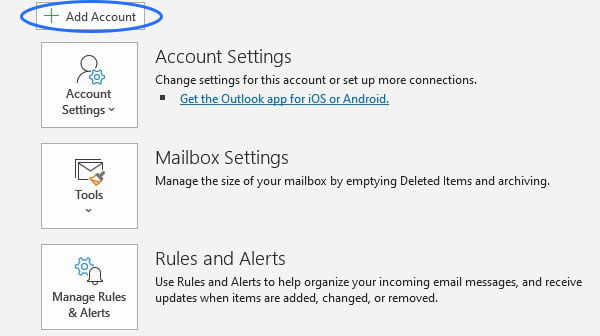
4. Enter the email address you wish to set up then click Connect.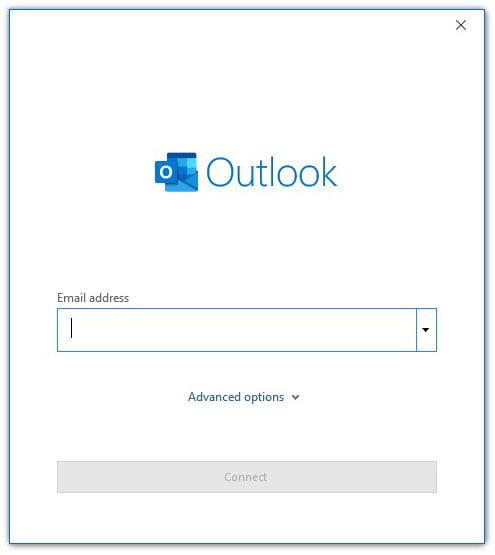
5. Click on the IMAP icon.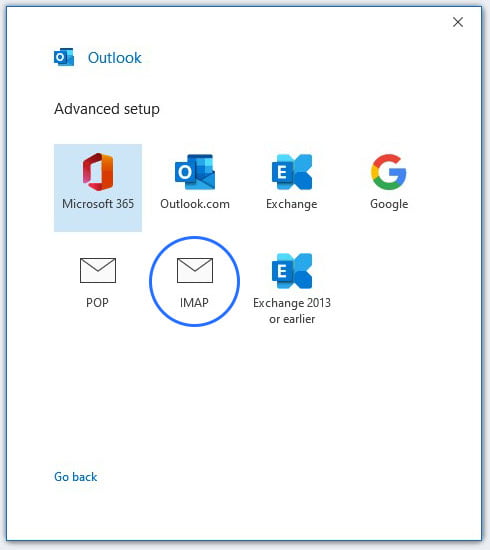
6. Enter the server settings for the email account then click Next.
These settings can be found in your cPanel account.
Log in to your cPanel account > click Emails > click Email Accounts > click Connect Devices.
| Non-SSL/TLS Settings Encryption Method: None Incoming Mail Port: 143 Outgoing Mail Port: 587 | Secure SSL/TLS Settings Encryption Method: SSL/TLS Incoming Mail Port: 993 Outgoing Mail Port: 465 |
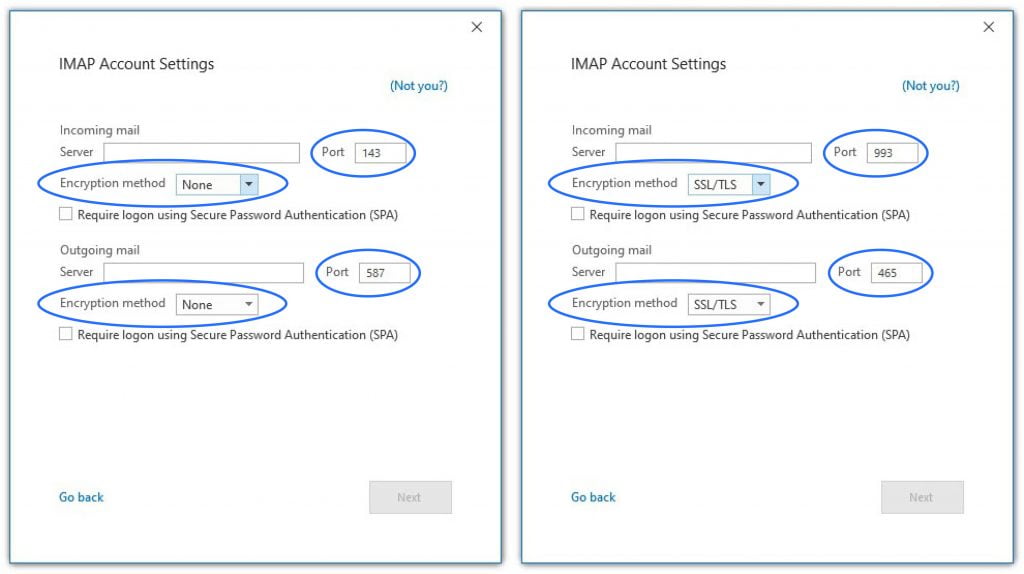
7. Enter the password to the email account then click Connect.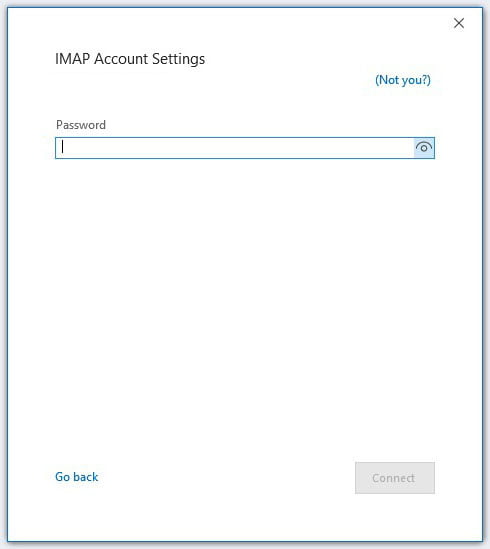
Read more: DreamIT Host vs Microsoft Outlook
Social Share: