How to Create a PHP Info File in DirectAdmin
Leave a comment
You must be logged in to post a comment.
How to Create a PHP Info File in DirectAdmin
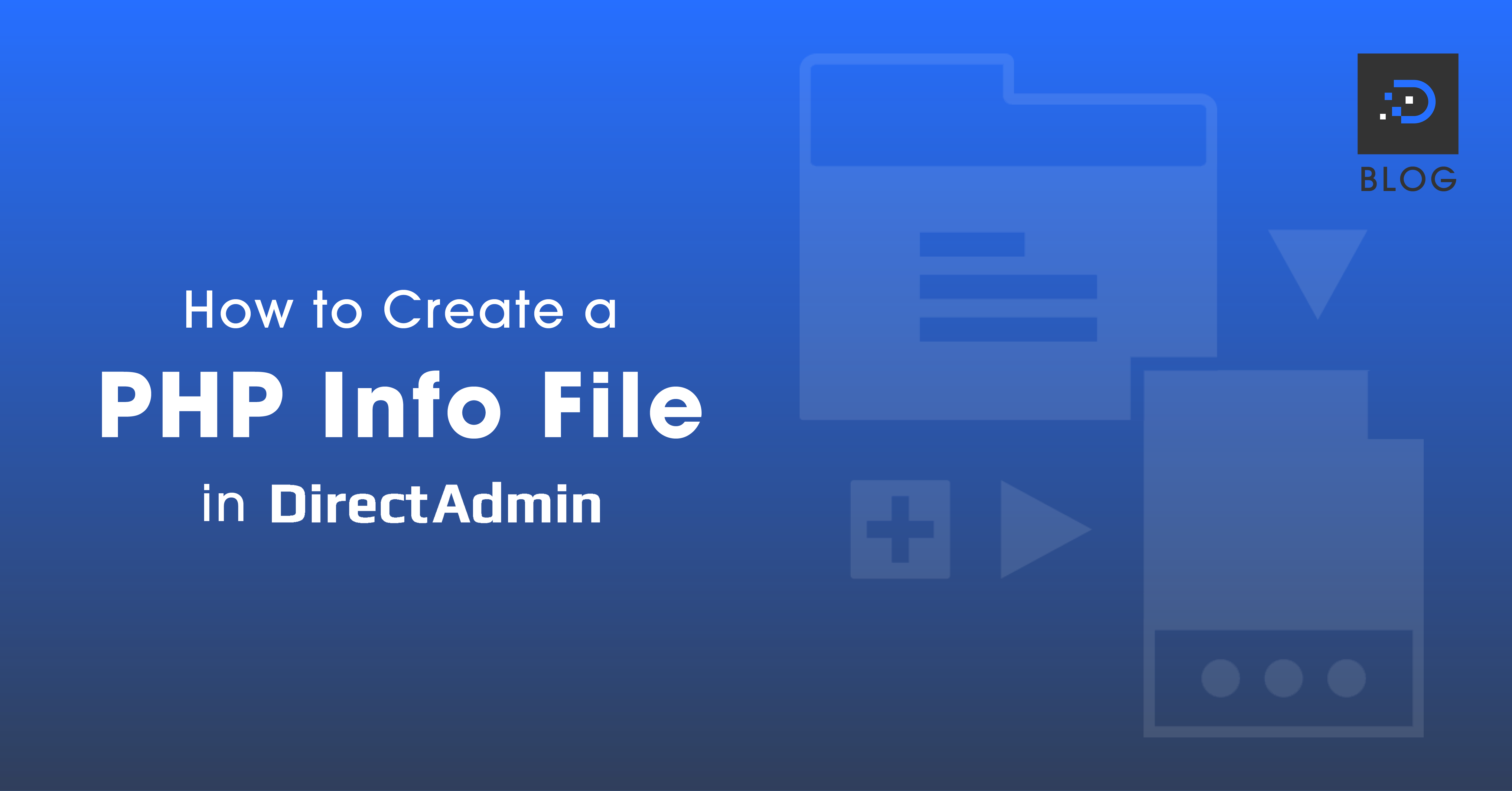

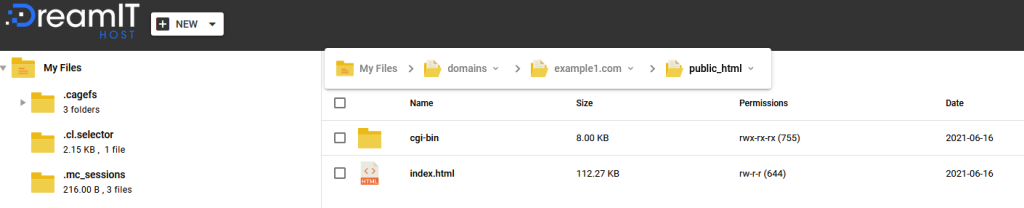
![Screenshot: [+] NEW Drop-Down List](https://cdn.dreamithost.com.au/wp-content/uploads/2021/10/HowToCreateAPHPInfoFileInDirectAdmin_Image3.png)
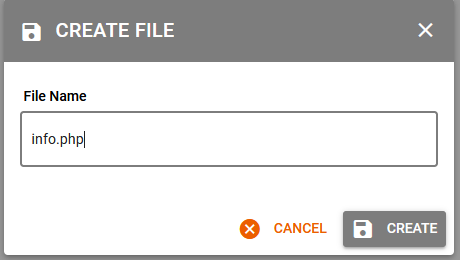
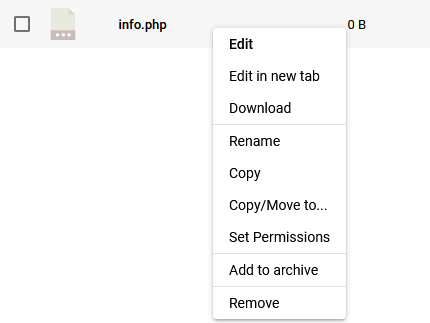
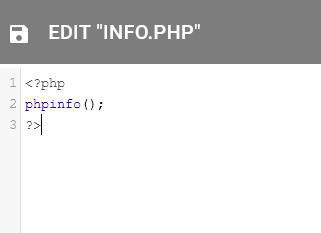
You must be logged in to post a comment.
