How to Change Themes in DirectAdmin
Leave a comment
You must be logged in to post a comment.
How to Change Themes in DirectAdmin
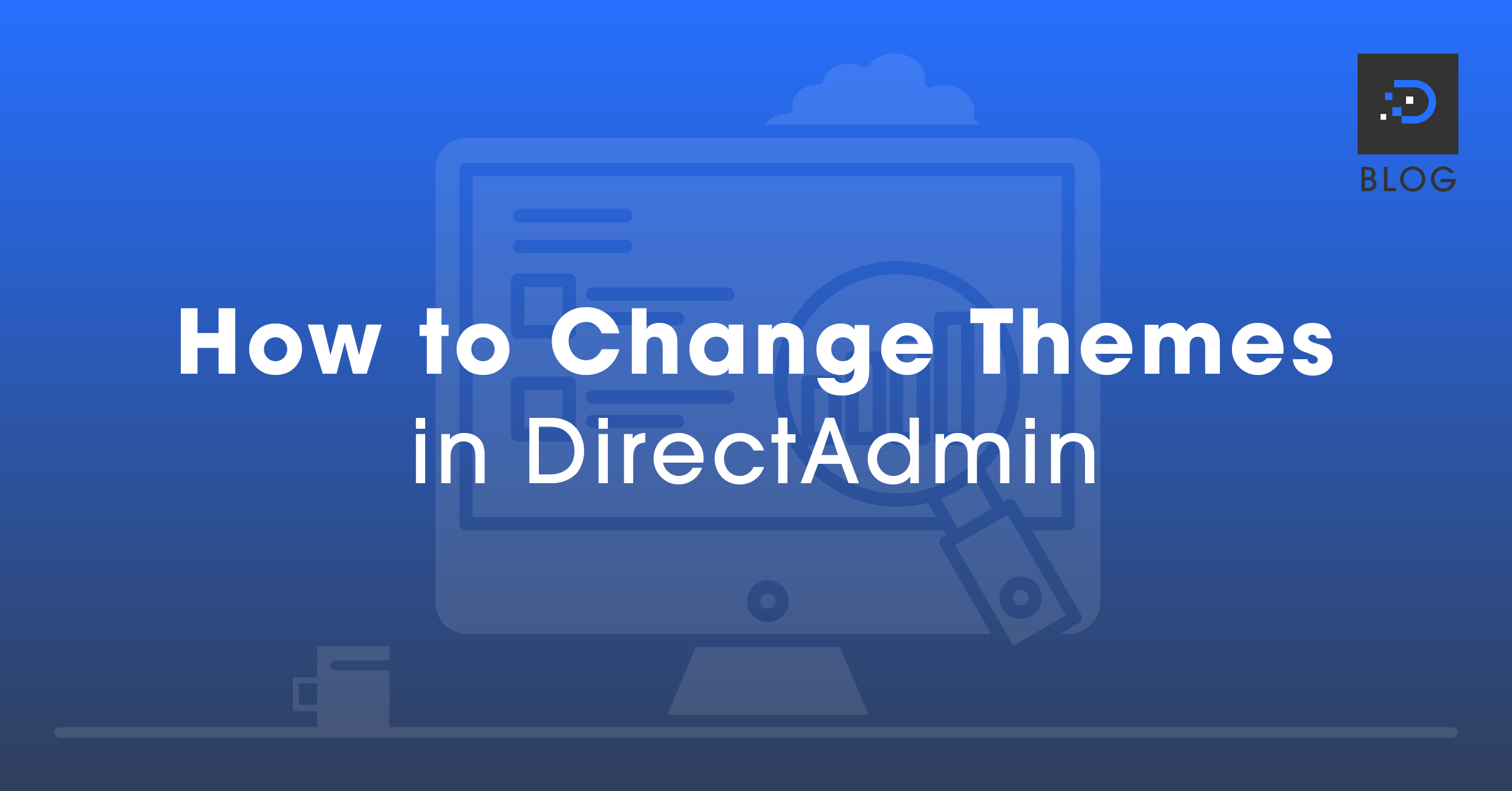
In DirectAdmin, there are currently five different themes that you can use. To change themes, the steps will differ depending on your current theme. (Our team recommends using the Hybrid theme.)
1. Log in to your DirectAdmin account.
For further instructions on how to log into your DirectAdmin account, please click here.
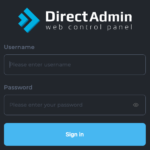
2a. Click on the drop-down box next to your username in the top right-hand corner and select Skin Options.
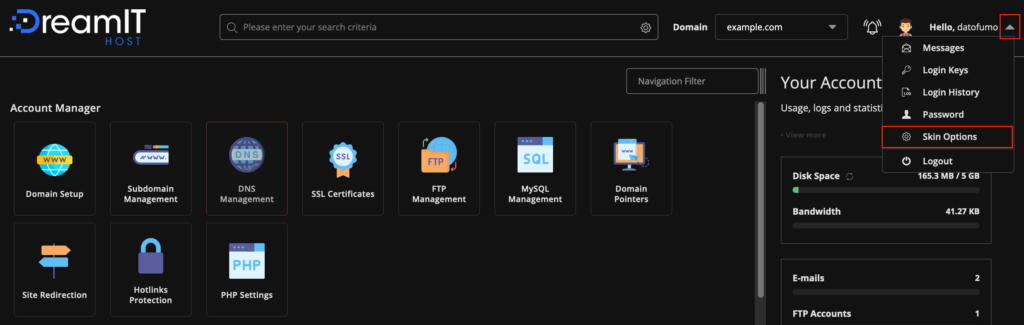
2b. Click the drop-down box for Layout, and select the theme you wish to change to.
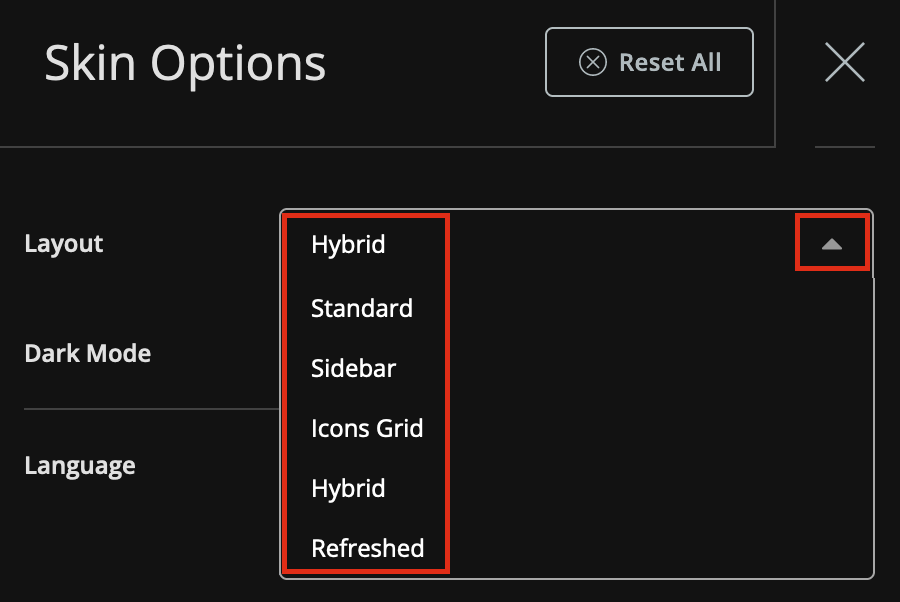
3a. Click on the drop-down box next to your username in the top right-hand corner and select Skin Options.
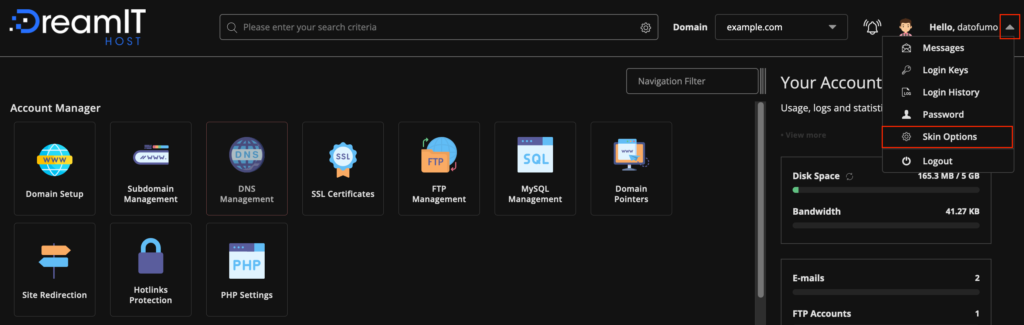
3b. Click the drop-down box for Layout, and select the theme you wish to change to.
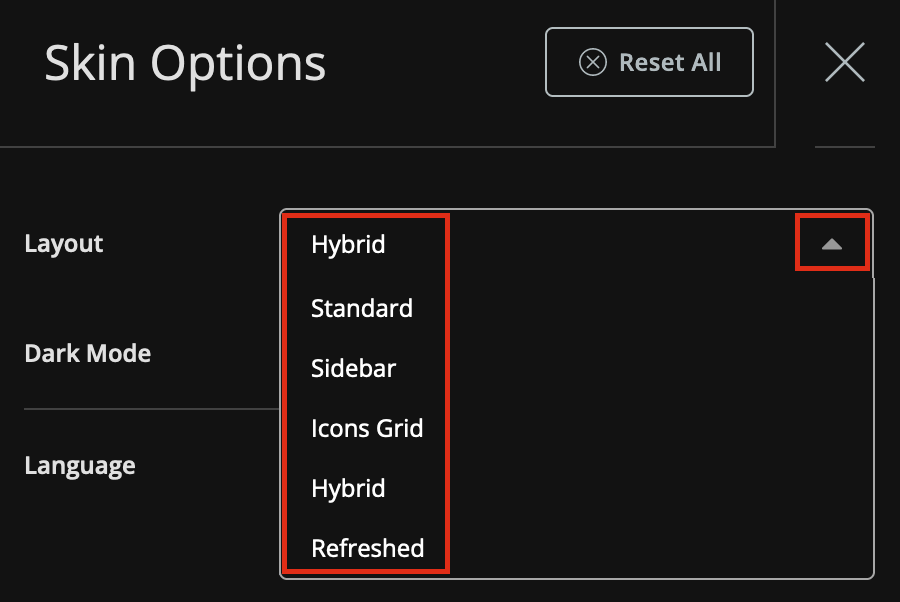
4a. Click on the drop-down box next to your username in the top right-hand corner and select Skin Options.

4b. Click the drop-down box for Layout, and select the theme you wish to change to.
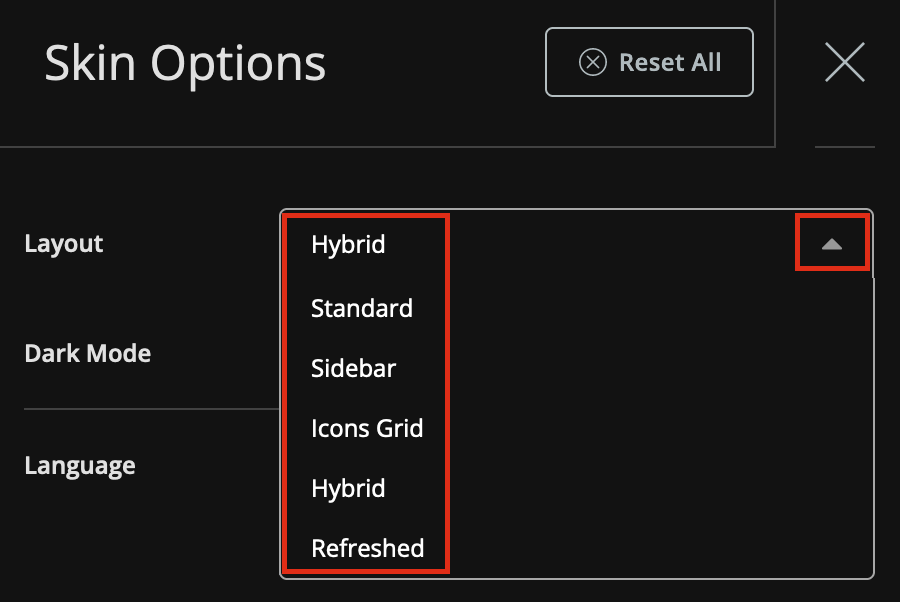
Now, you can easily change themes for your DirectAdmin account anytime!
You must be logged in to post a comment.
