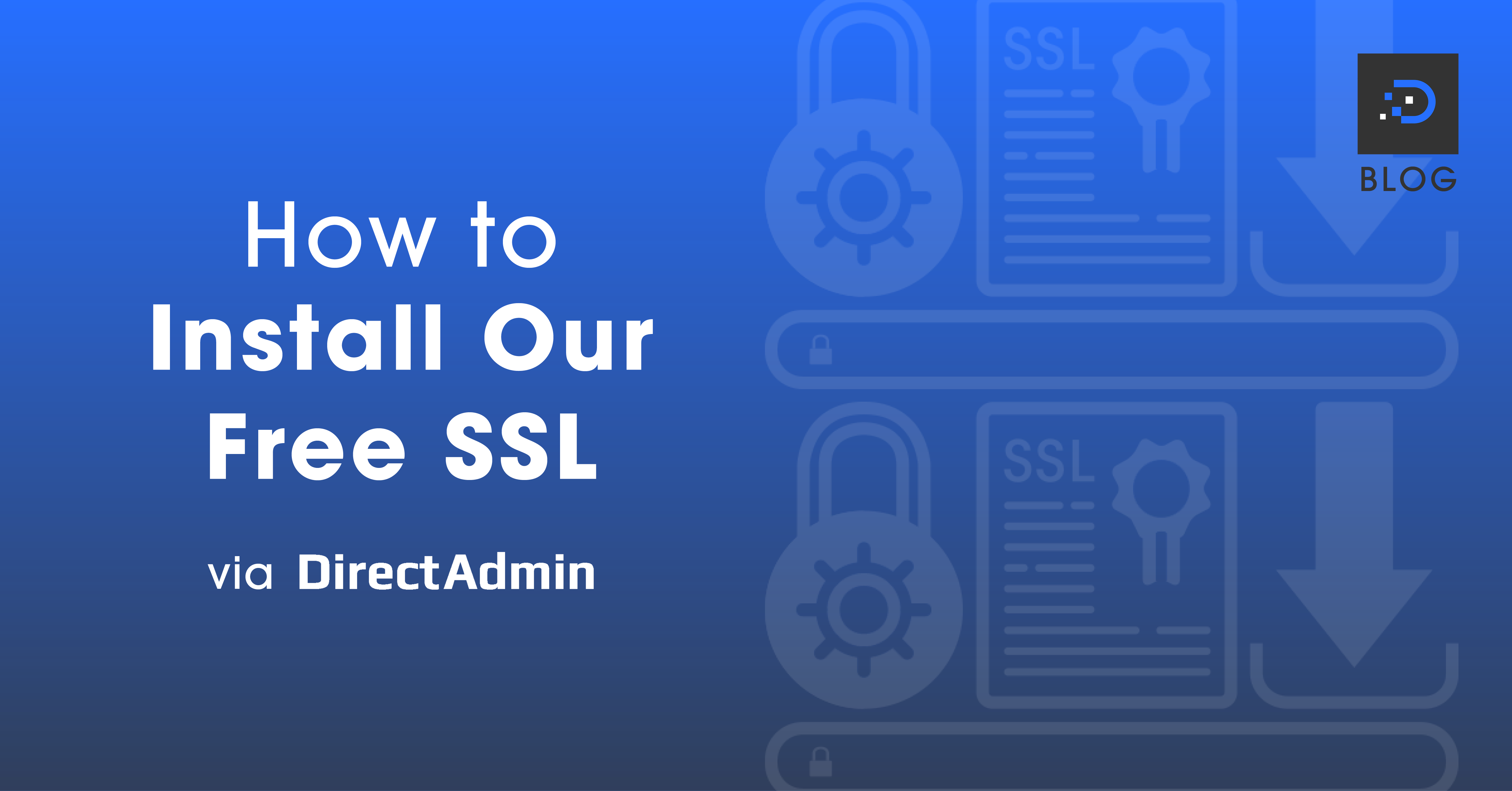How to Install Our Free SSL via DirectAdmin
Follow these steps to install our free SSL via DirectAdmin:
1. Log in to your Direct Admin Control Panel. For instructions on how to log in to DirectAdmin, please click here.
2. Once logged in, under Account Manager, click SSL Certificates. Alternatively, you can enter ‘SSL Certificates’ in the search bar at the top of the page.


3. This will take you to the SSL Certificates dashboard. Select Free & automatic certificate from Let’s Encrypt.

4. This will open up a list of options for you to select which records will have SSL installed.
The main entries that you want to select (from top to bottom) are your domain name, mail record and www record.
Often, the domain record and www record won’t need the SSL installation if your website is hosted elsewhere. The same goes for the mail record if your emails are hosted externally.
Once you have selected the necessary records, click Save.
Give it a moment to install the SSL Certificate. A pop-up will advise that the SSL Certificates have been installed.

Please note:
To have the free SSL installed, those records must point to our servers. The easiest way to achieve that is to utilise our nameservers. To find our email and web hosting nameservers, please click here.
If you use external nameservers, you will need to add in the necessary records.
Click here to view DreamIT Host’s SSL Certificate plans.
Read more: Does Your Website Really Need an SSL Certificate?
Leave a comment Cancel reply
You must be logged in to post a comment.