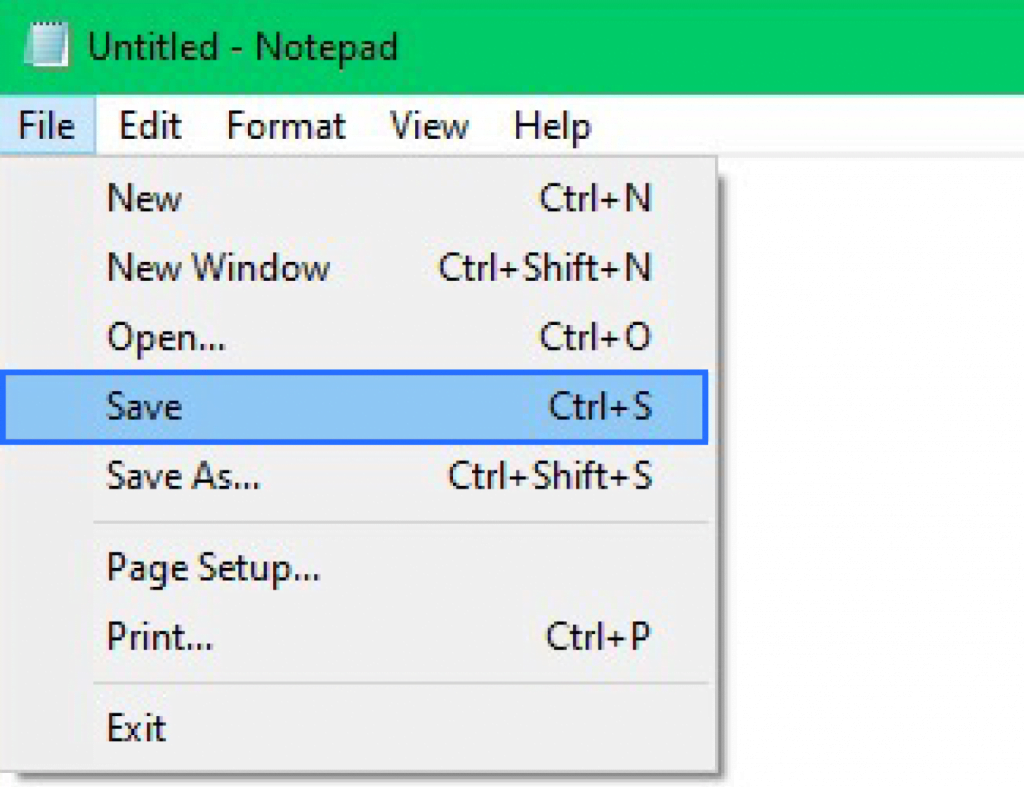How to Change Localhost File on Windows
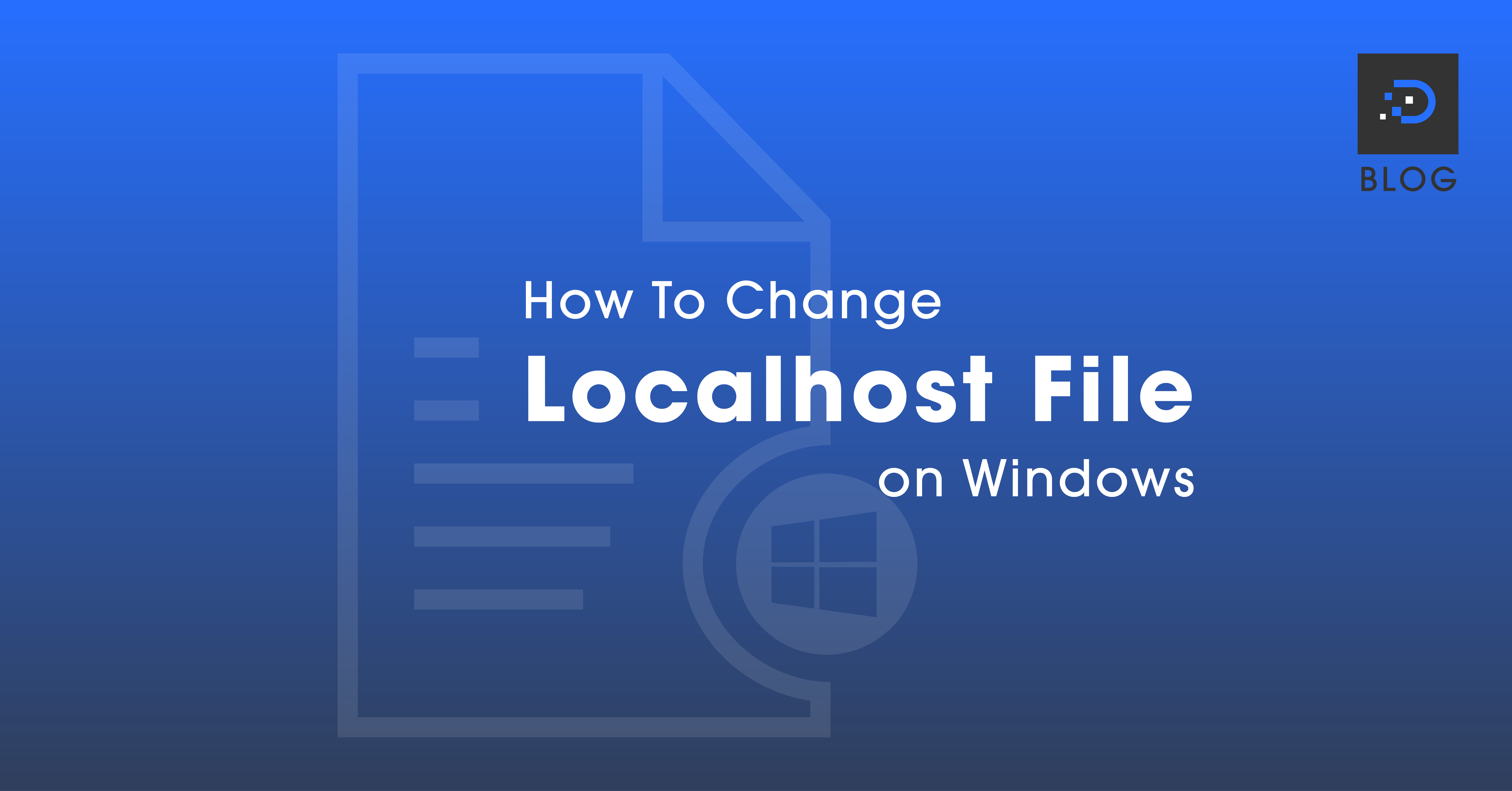
1. Press the Windows key. Type ‘Notepad’ in the search field. In the search results, right-click Notepad and select Run as administrator.
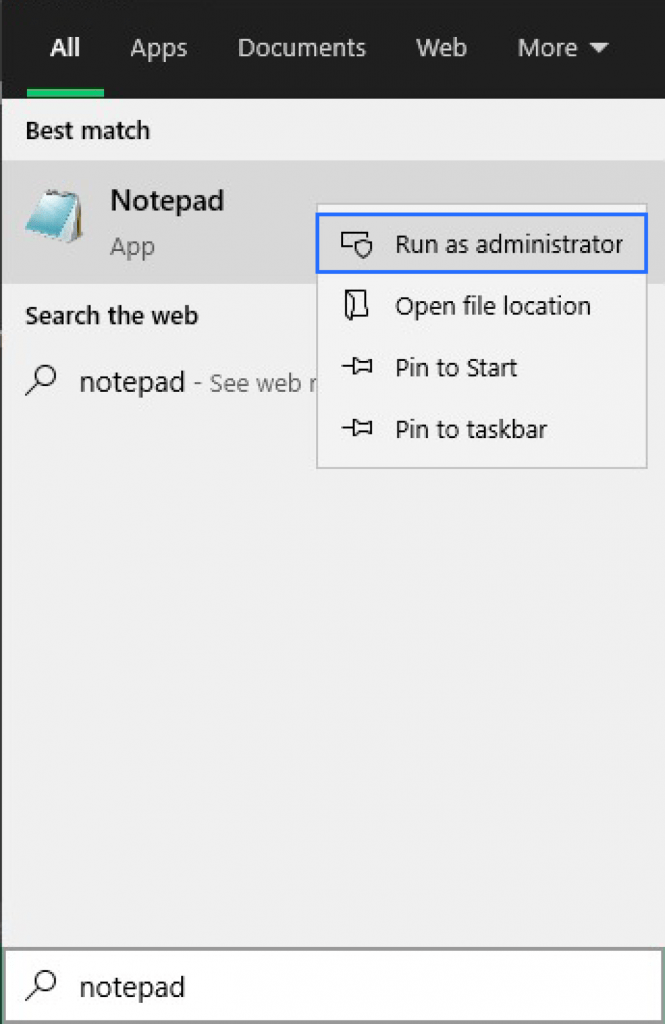
2. Press File > Open, then open the following file using this file path:
c:\Windows\System32\Drivers\etc\hosts
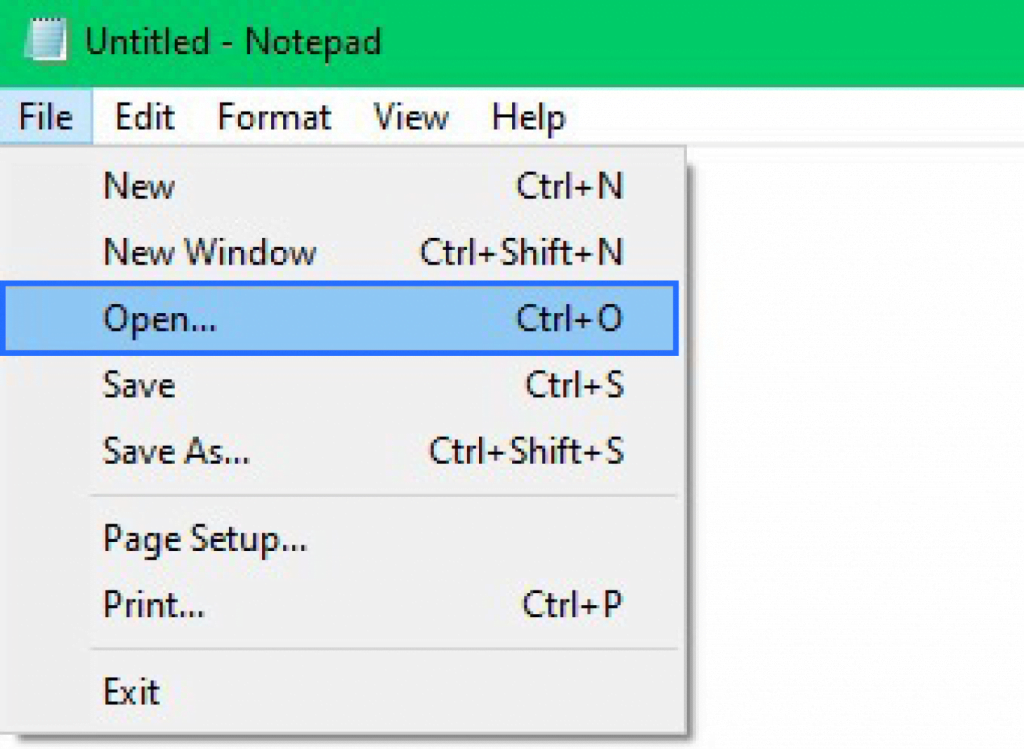
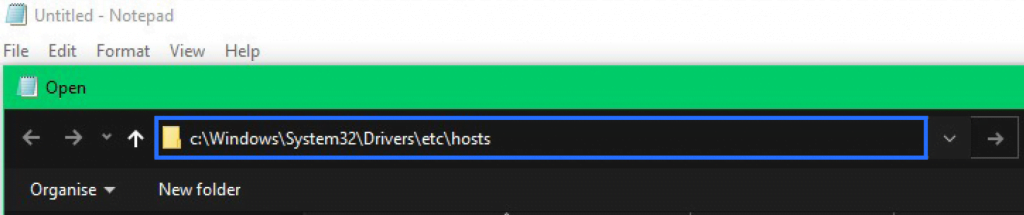
3. If requested, open the file with Notepad.
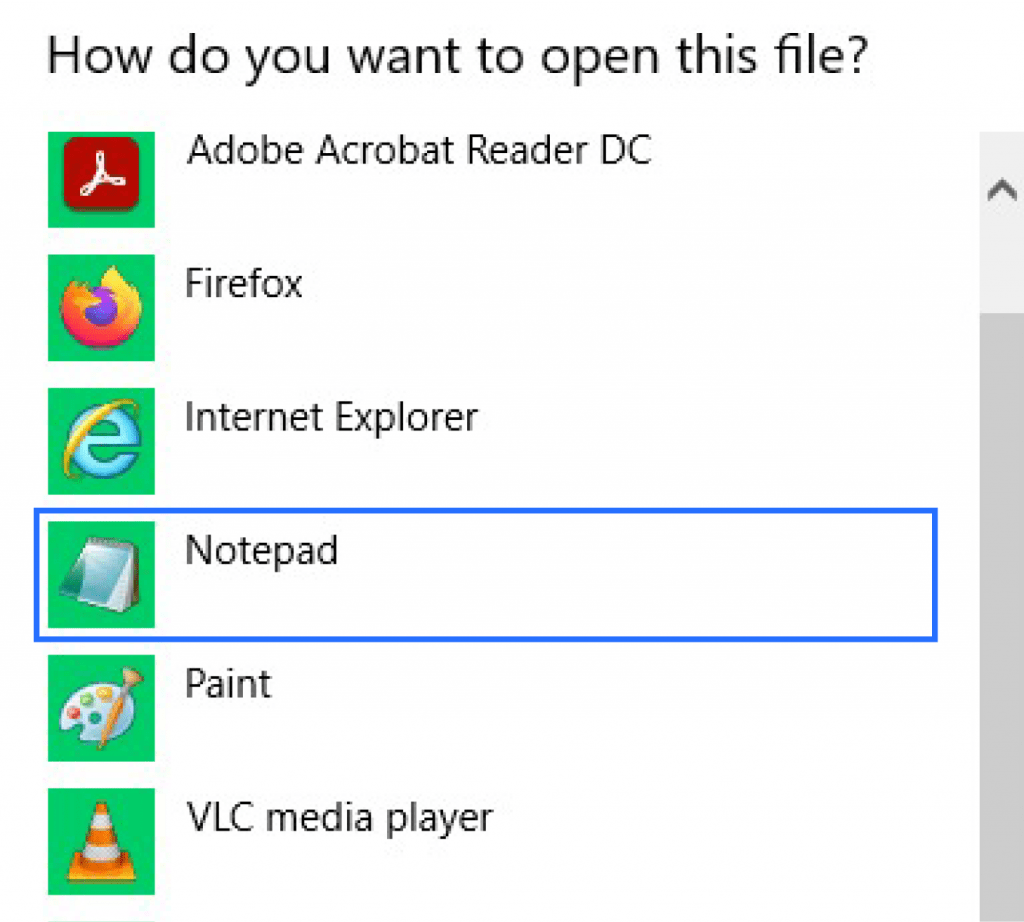
4. Underneath the text ::1 localhost, type in the IP address of your server and the name of your website. Syntax as follows: (IP Address) (Domain Name)
Always type two entries for the one domain name, ie. www.example.com followed by example.com.
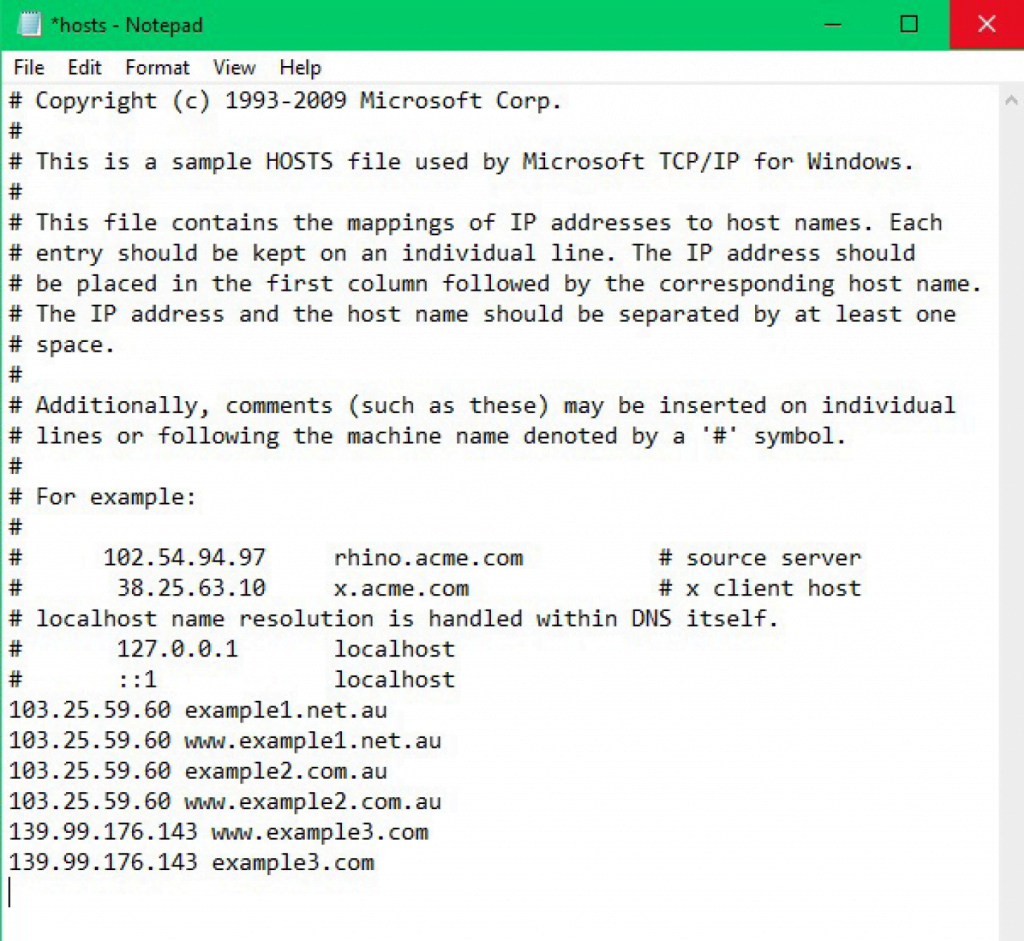
5. Press File > Save to save your changes.