How to Create an FTP Account in cPanel
Leave a comment
You must be logged in to post a comment.
How to Create an FTP Account in cPanel
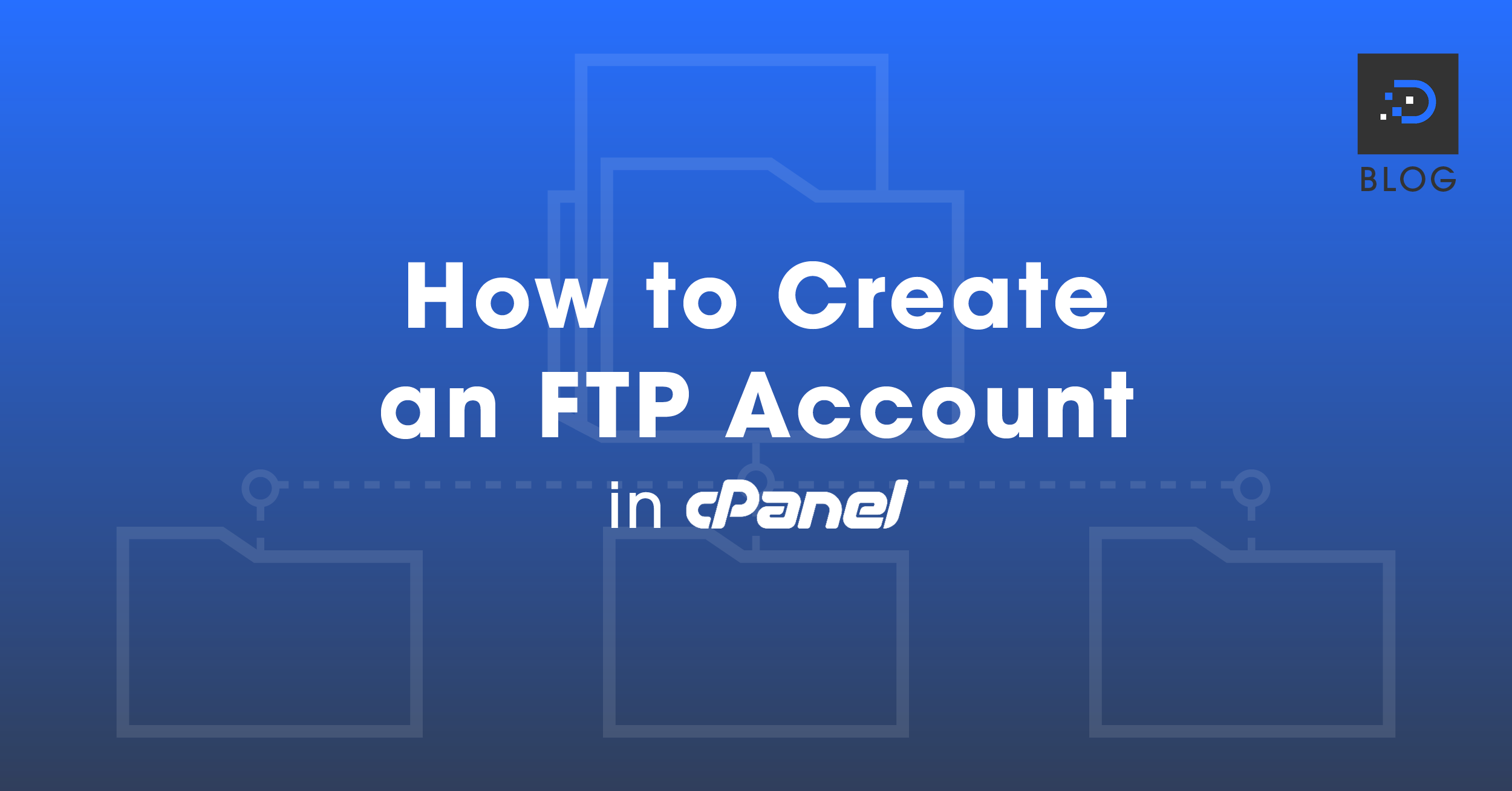
You can use your cPanel username and password to access all folders and files via FTP. However, if you want to create an FTP user account for a specific folder or you don’t want to allow access to your root files, then you can create a separate FTP Account.
1. Log into your cPanel account. For instructions on how to log in to cPanel, please click here.
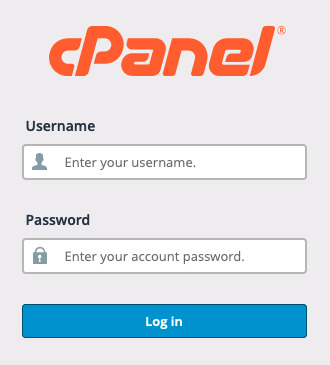
2. In the Files section, click FTP Accounts.
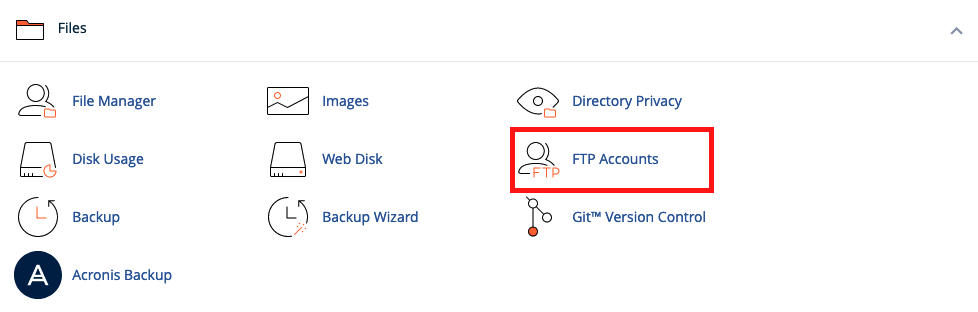
3. Under Add FTP Account text, fill in the following details:
Once completed, click the Create FTP Account button.
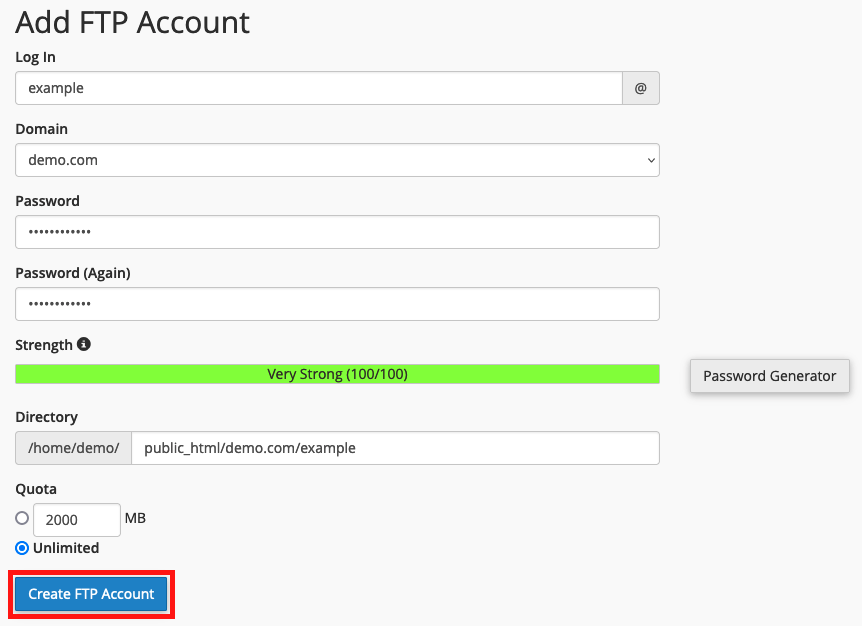
Now you can access your FTP account by using your newly-created FTP account:
You can see a list of all FTP accounts created under FTP Accounts.

You must be logged in to post a comment.
