How to Create a Reseller Package (DirectAdmin)
Leave a comment
You must be logged in to post a comment.
How to Create a Reseller Package (DirectAdmin)
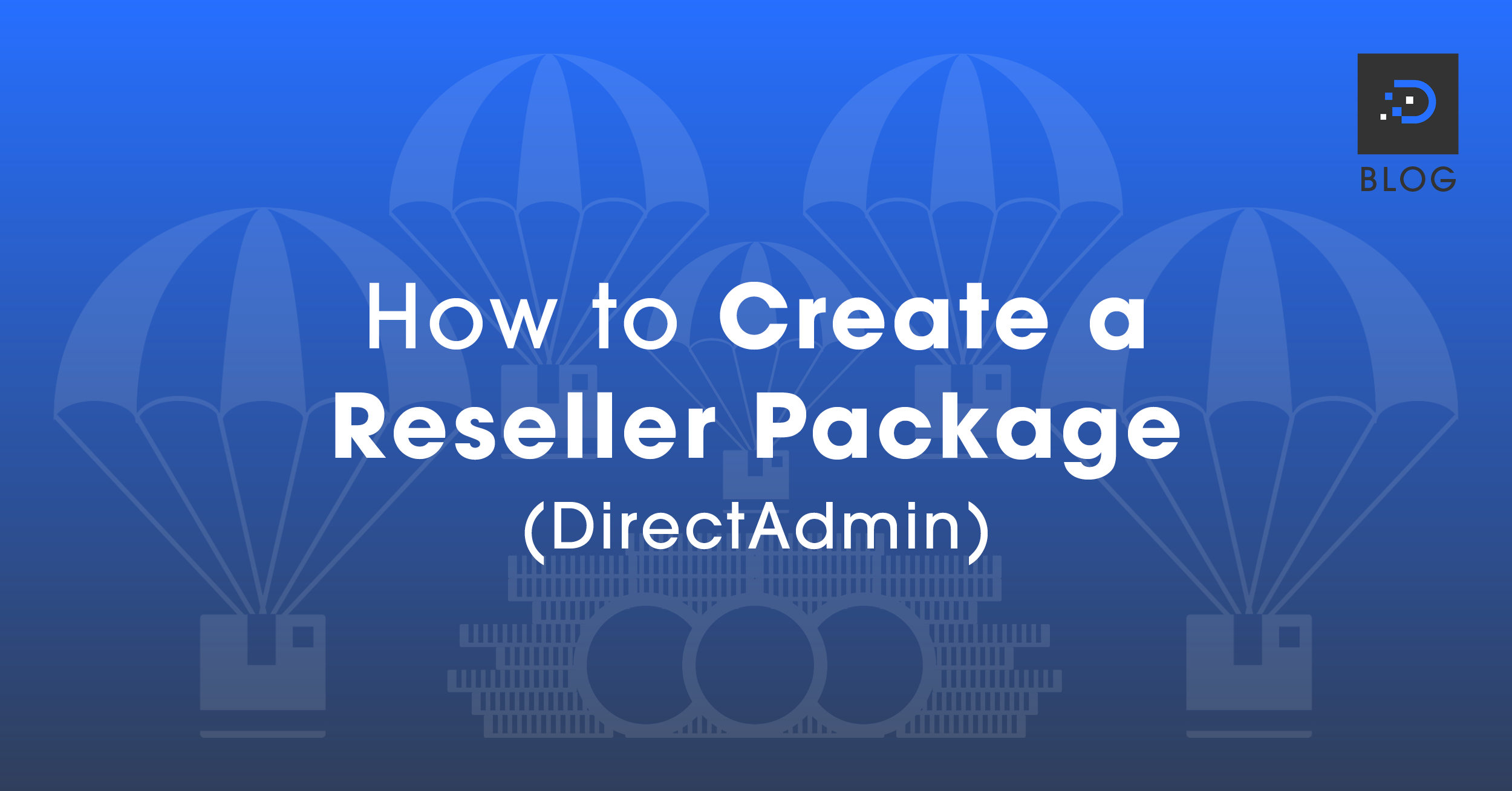
As a reseller, you can create custom packages via your DirectAdmin reseller account for your clients with specific resources assigned to each package.
For example, you can offer basic, essentials or premium packages — basic plans include the least amount of resources such as disk storage, number of email addresses and so on, whilst the premium packages include more resources.
1. Log in to your DirectAdmin account. Click here for instructions on logging in to your reseller account via DirectAdmin.
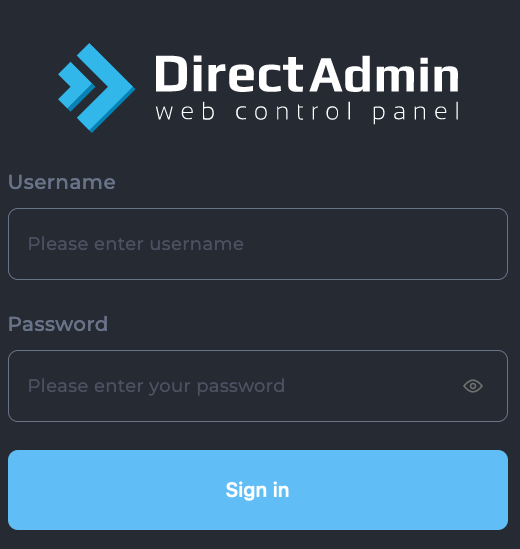
2. Once logged in, click the Account Manager dropdown on the left-hand side, then select Manage User Packages.
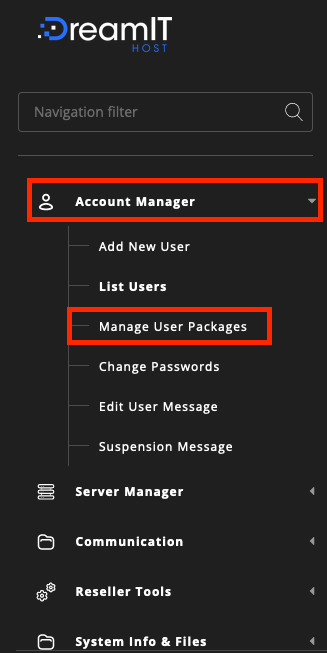
3. On the top right-hand side, click the Add Package button.
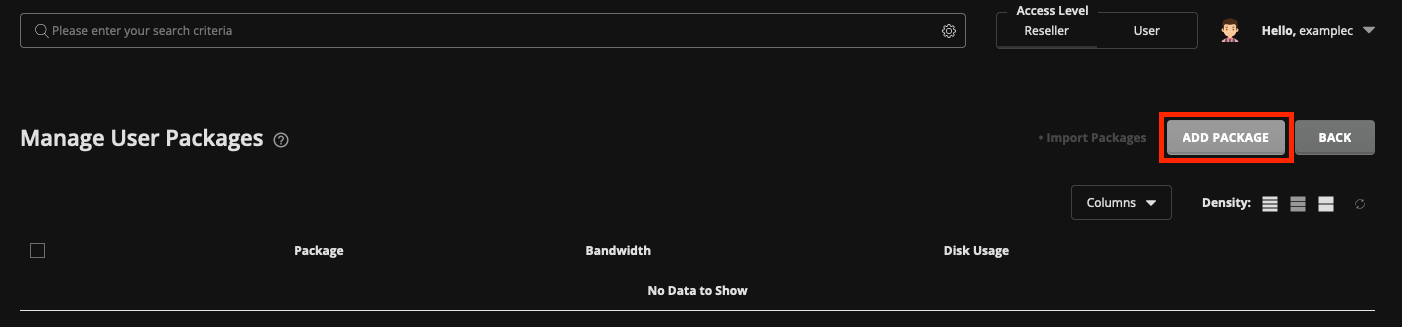
4. In this section, fill out the package details (the resources and settings you want to be applied for this package).
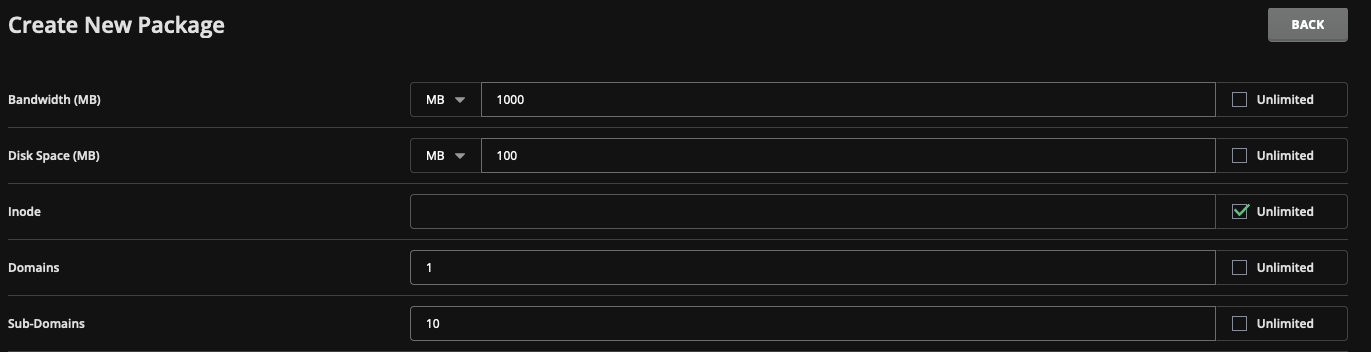


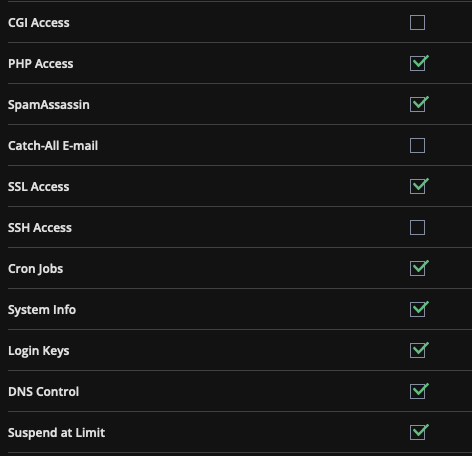

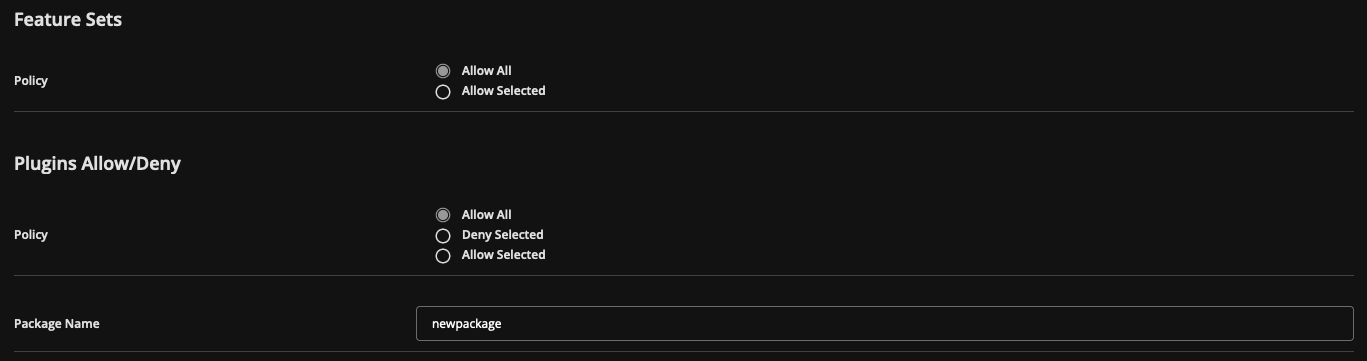
5. Once all these settings are filled out, click the Save button when all settings have been filled out.
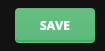
You must be logged in to post a comment.
