How to Change Your Email Address Settings
Leave a comment
You must be logged in to post a comment.
How to Change Your Email Address Settings

If you have Email Hosting on our DirectAdmin control panel, you can modify your email address settings (username, password, storage quota, and send limits) from within your control panel.
1. Log in to your DirectAdmin account. Click here for instructions on logging in to your DirectAdmin account.
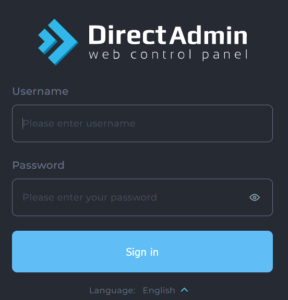
2. Once logged in, scroll down to ‘Email Manager’ and click on the Email Accounts icon.

3. You can change your passwords or modify your email quota here. Follow the steps outlined below:
1. Click on the ‘+’ icon, then click Change Password/Username for the email address you want to modify.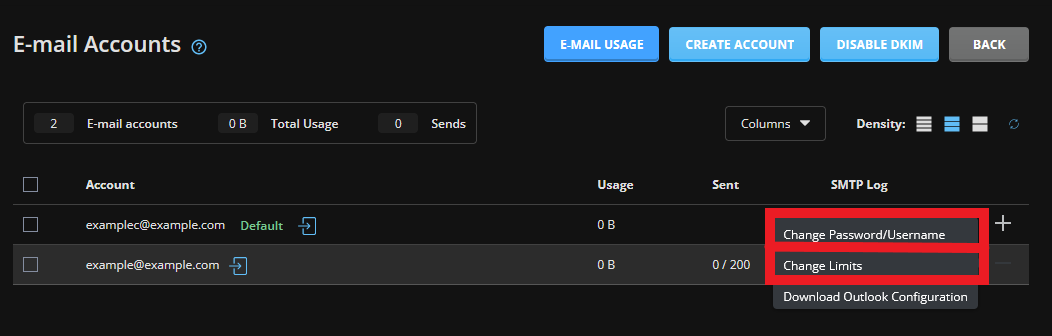
2. A popup box will open. You can update your email address username if you want to modify it under the username section.
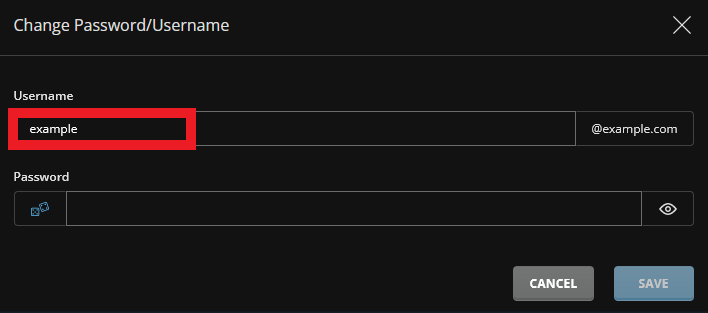
3. If you want to update the password, you can enter a new password. Click the SAVE button once you have made the necessary changes.
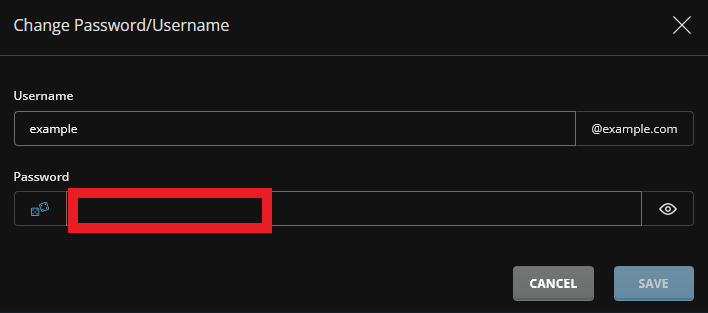
1. Click on the ‘+’ icon, then click Change Limits.
You can manually set the email quota or select the storage to be unlimited (based on your account’s allowance) by ticking the ‘Max’ option.
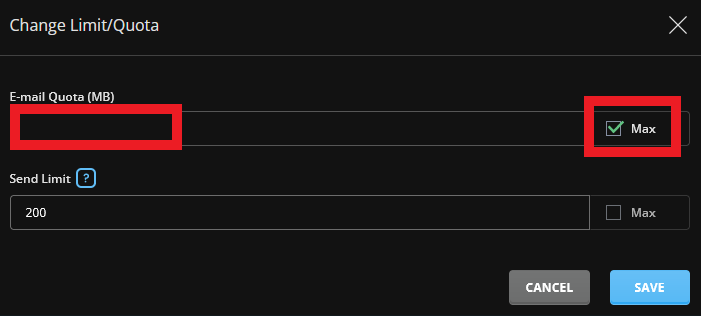
2. If you want to modify the sending limits of your account, you can update the number under ‘Send Limit’. Ticking the ‘Max’ option will allow you to send emails based on your account’s allowance.
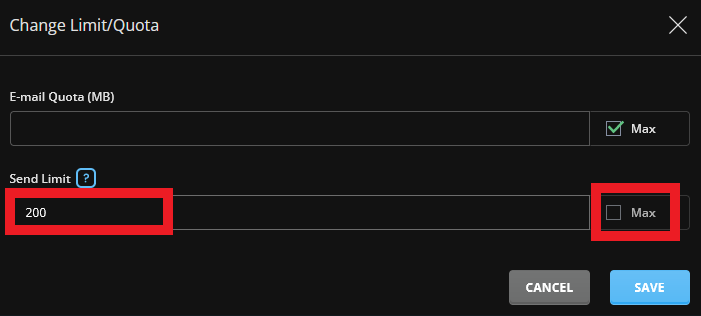
You must be logged in to post a comment.
