How to Add an Addon Domain in DirectAdmin
Leave a comment
You must be logged in to post a comment.
How to Add an Addon Domain in DirectAdmin
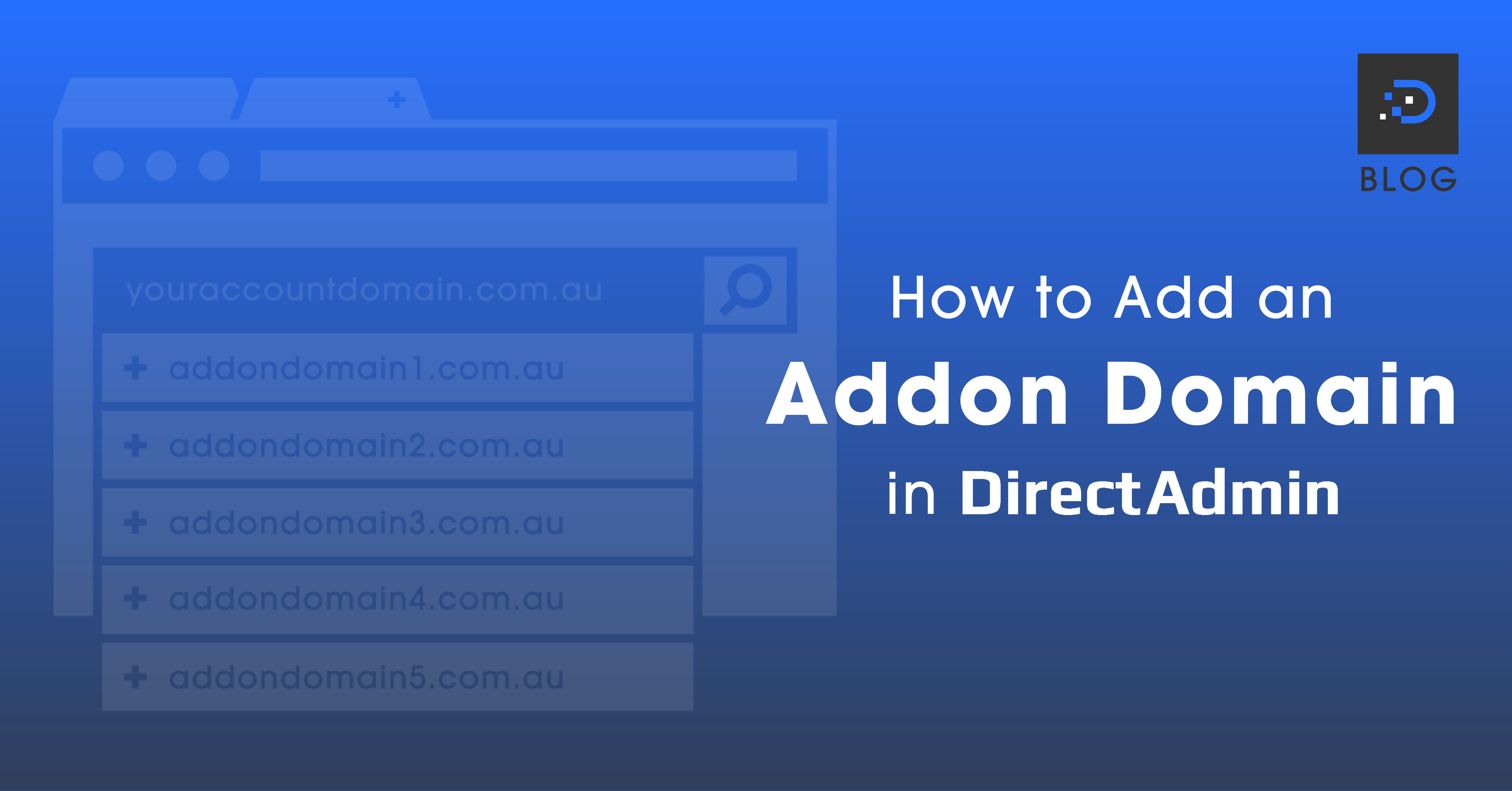
1. Log in to your DirectAdmin account. For instructions on how to log in to your DirectAdmin account, please click here.
2. Once logged in, under Account Manager, click on the Domain Setup icon.

3. Click the Add New button.

4. Fill out the following fields to create your addon domain.
Domain: The name of the domain you want to add.
Bandwidth: The bandwidth allocation for the addon domain.
Disk usage: The disk usage allowance for the addon domain.
Then click the Create button.
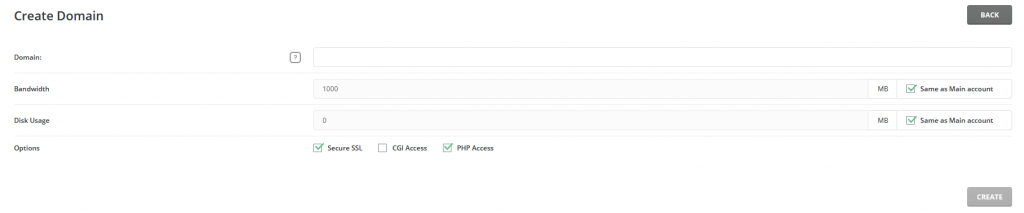
You must be logged in to post a comment.
