How to Access Email Routing in DirectAdmin
Leave a comment
You must be logged in to post a comment.
How to Access Email Routing in DirectAdmin
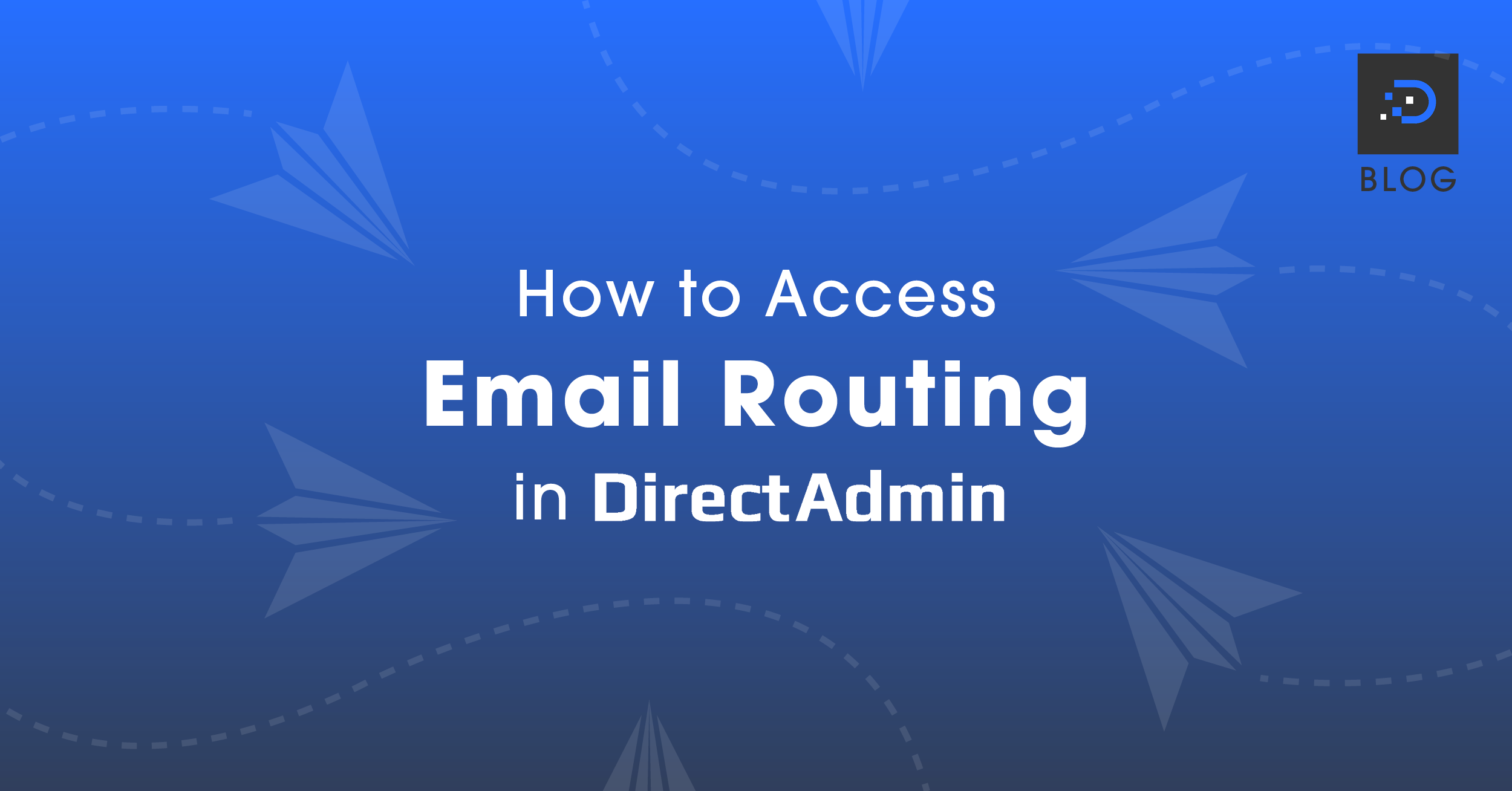
Email routing determines whether the current server handles your emails or not.
1. Log in to your DirectAdmin account. For instructions on logging in to your DirectAdmin account, please click here.
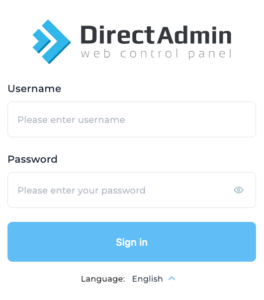
2. Once logged in, under Account Manager, click DNS Management.

3. Your DNS Management page will open. On the right-hand side, click on the Modify MX Records button.

4. The MX records page will open, where you can access the email routing setting.
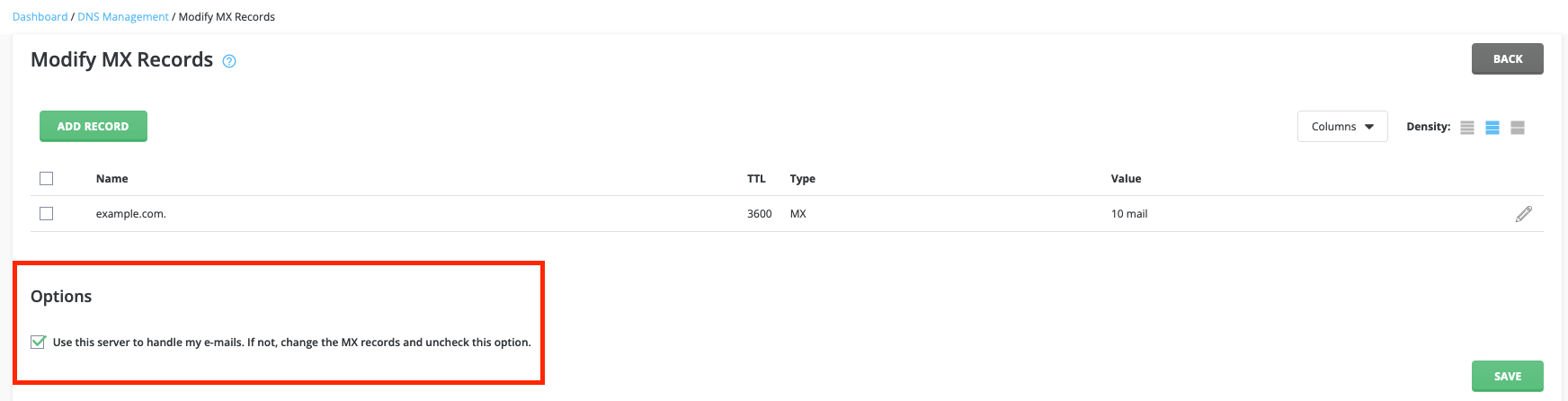
5. Please see below the criteria for whether your email routing should be enabled/disabled.
If you only have a Web Hosting package with DreamIT Host, and have email accounts through the same service using our web nameservers:
ns1.hosting-cloud.net
ns2.hosting-cloud.net
ns3.hosting-cloud.net
Your email routing setting should be enabled. Tick the option “Use this server to handle my emails. If not, change the MX records and uncheck this option.”

If you only have an Email Hosting package with DreamIT Host and use our email nameservers:
ens1.hosting-cloud.net
ens2.hosting-cloud.net
ens3.hosting-cloud.net
Your email routing setting should be enabled. Tick the option “Use this server to handle my emails. If not, change the MX records and uncheck this option.”

If you have both Web Hosting and a separate Email Hosting packages for the same domain with DreamIT Host, the outcome will depend on which nameservers your domain is using:
(You can use tools such as https://www.whatsmydns.net/ to retrieve the used nameservers.)
If you use our Email Hosting nameservers:
ens1.hosting-cloud.net
ens2.hosting-cloud.net
ens3.hosting-cloud.net
Tick the option “Use this server to handle my emails. If not, change the MX records and uncheck this option.” on the Email Hosting account.

If you use our Web Hosting nameservers:
ns1.hosting-cloud.net
ns2.hosting-cloud.net
ns3.hosting-cloud.net
Untick the option “Use this server to handle my emails. If not, change the MX records and uncheck this option.” on the Web Hosting account.

If you have a Web Hosting package with DreamIT Host but use an external email service such as GSuite, Office 365, etc. Untick the option “Use this server to handle my emails. If not, change the MX records and uncheck this option.” on the Web Hosting account.

You must be logged in to post a comment.
