How to Change Your Catch-All Email Address in DirectAdmin
Leave a comment
You must be logged in to post a comment.
How to Change Your Catch-All Email Address in DirectAdmin
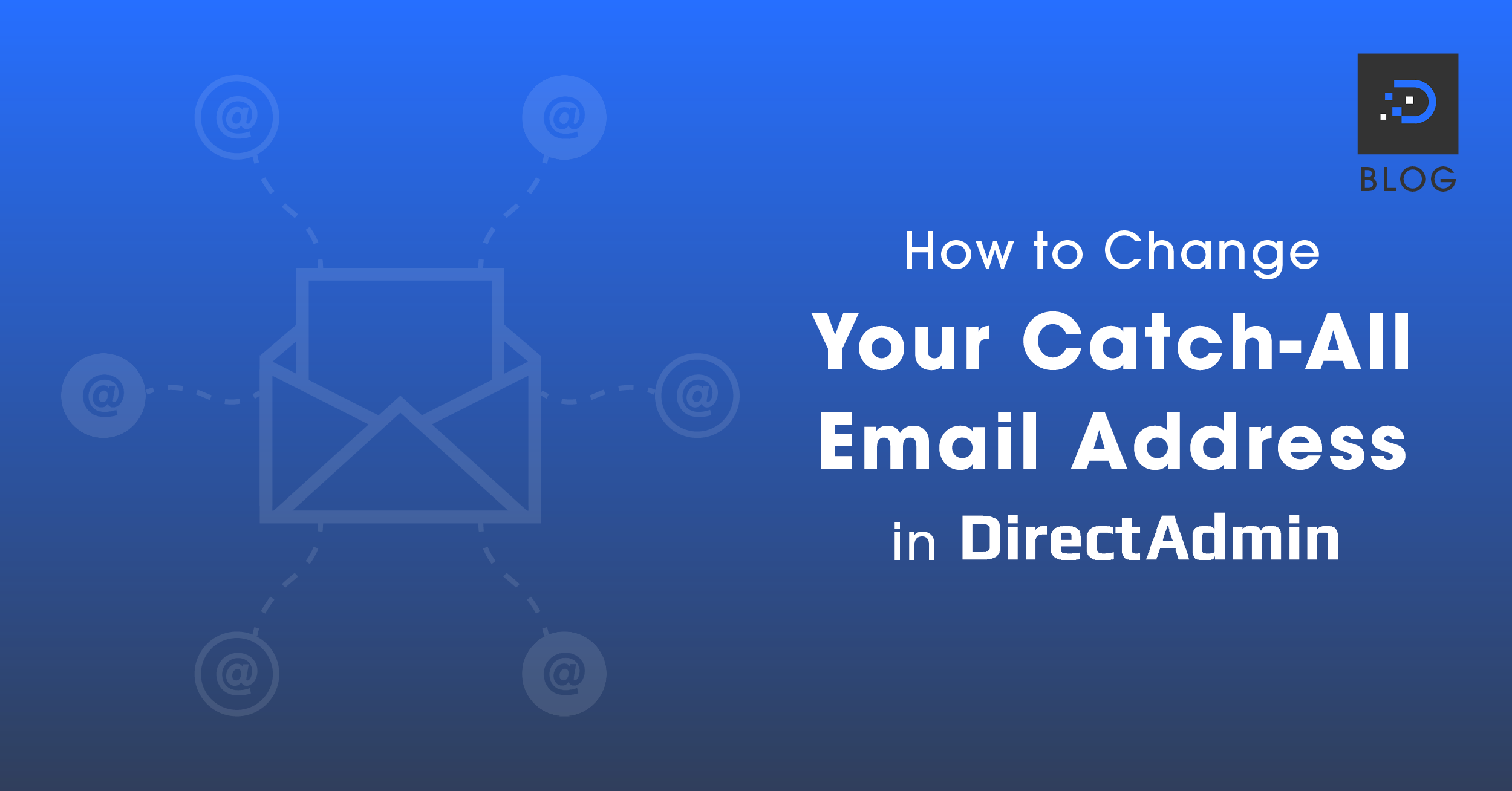
In DirectAdmin, there will be a system-generated default email address that cannot be modified. This default email address will automatically be set as your Catch-All Email Address, which will capture system email messages and email messages of non-existent email addresses.
For example:
Let’s say your system default address is exam@example.com. If someone sends an email to the address admin@example.com but this email address has not been created/does not exist, then the email will be delivered to exam@example.com instead.
You may be unable to modify the system default address, but you can set the Catch-All Email Address to another address within your account.
1. Log in to your DirectAdmin account. For instructions on how to log in to your DirectAdmin account, please click here.
2. Create the new email address that you wish to designate as the new Catch-All Email Address. (If you already have an existing email address, you may skip this step.) For instructions on how to create new email addresses in DirectAdmin, please click here.
3. Within your DirectAdmin control panel, under Advanced Features, click on the Catch-All E-mail icon.
4. The Catch-All settings will appear so you can choose to:
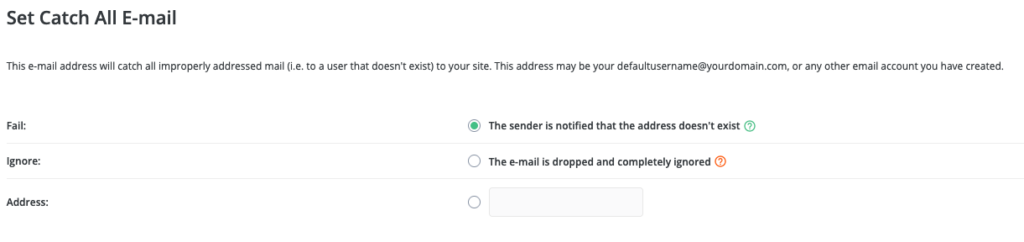
5. To set a different email address, select the radio button in the Address section, enter your preferred Catch-All Email Address and click Save.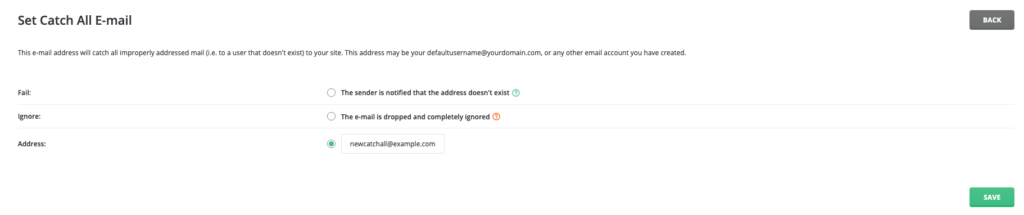
If you are looking for premium email hosting for your business, look no further than DreamIT Host for quality Australian hosting. With DreamIT Host’s scalable plans for businesses of all sizes, you can now look professional without breaking the bank.
You must be logged in to post a comment.
