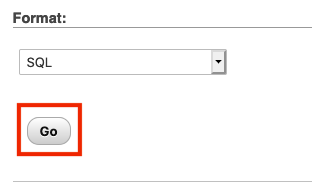How to Manually Backup Your Website Files and Database
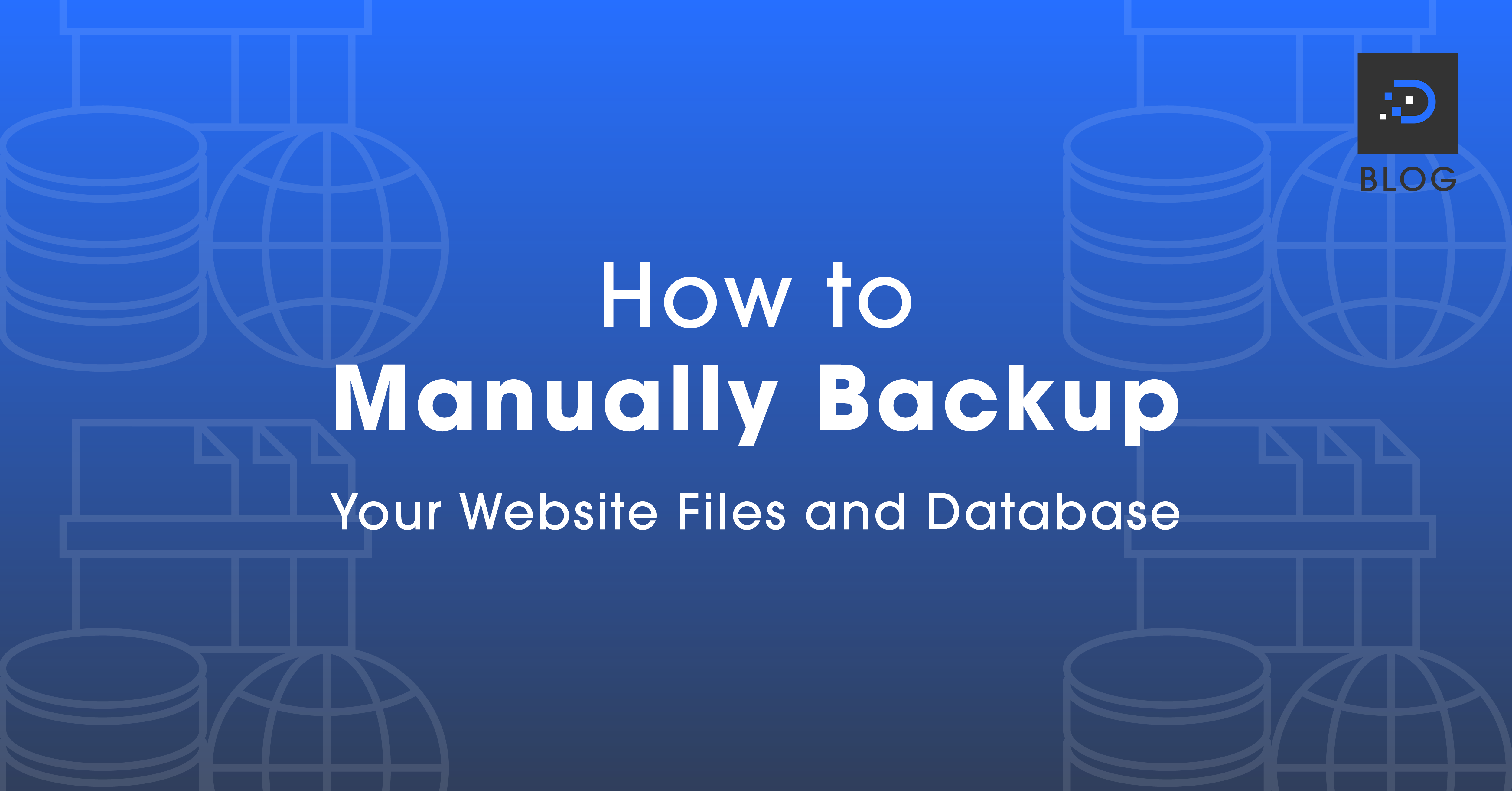
1. Log in to your cPanel account.
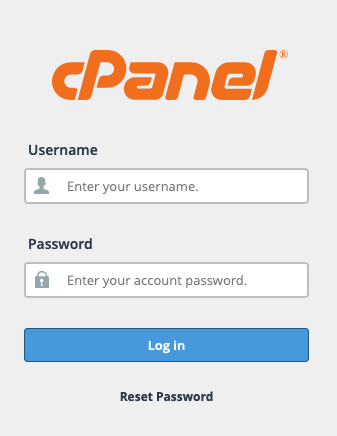
2. Under the Files section, click File Manager.
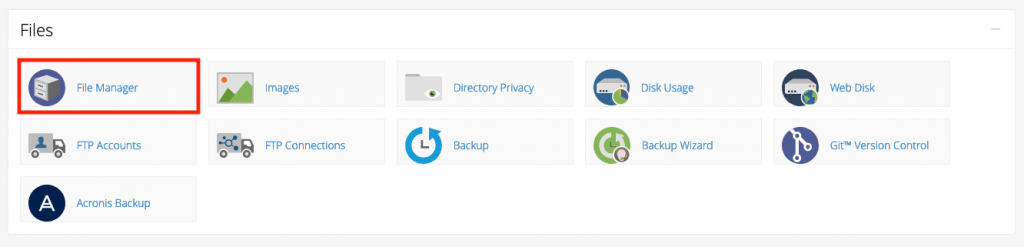
3. You want to zip up the folder where your website files are contained (most commonly in the public_html folder). Right-click the folder you wish to zip up, then click Compress. A pop-up will appear, select Zip Archive, then click Compress File(s).
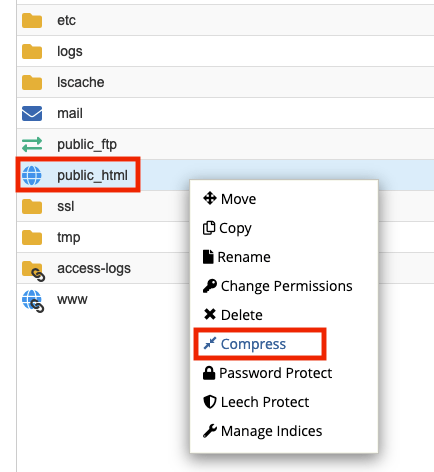
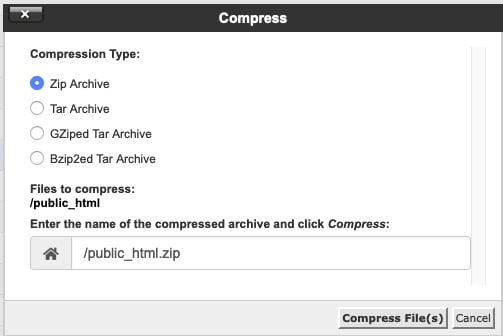
4. Once the folder has been compressed, right-click the compressed zip file, then click Download.
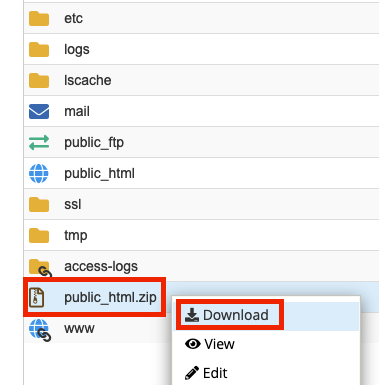
1. Log in to your cPanel account.
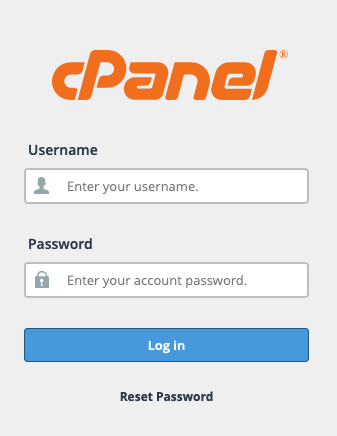
2. Under the Databases section, click phpMyAdmin.

3. Select the correct database associated with your website.
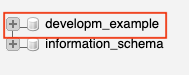
4. Click Export.
![]()
5. Click Go and save the file to your computer.