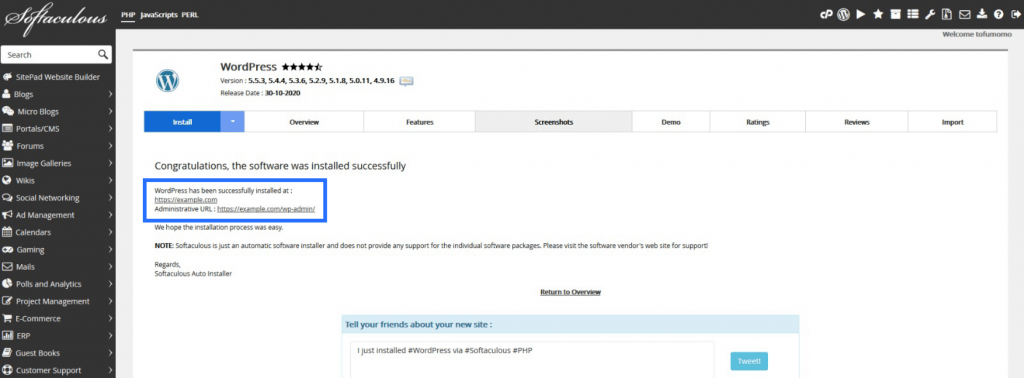How to Install WordPress with Softaculous
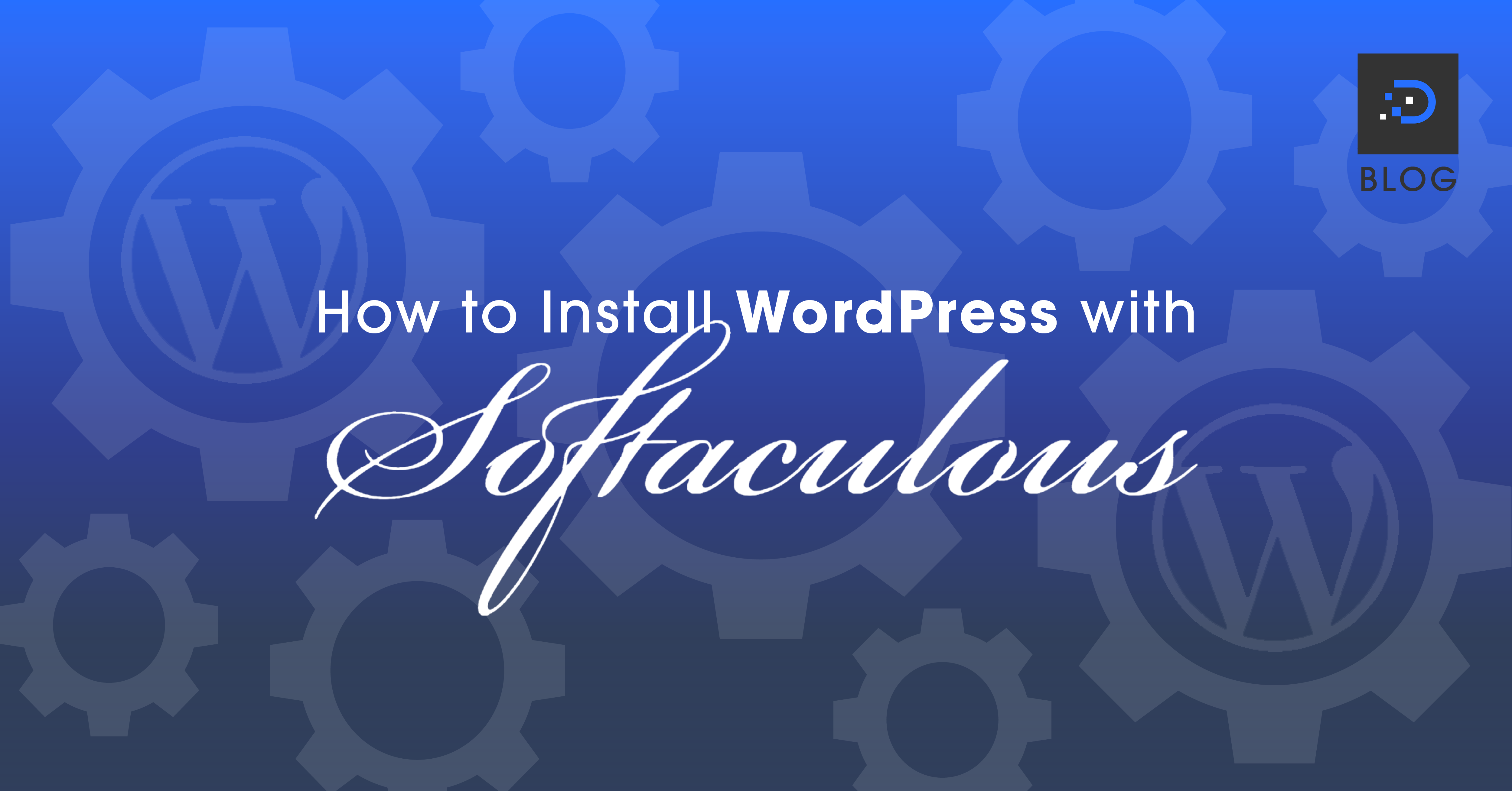
1. Log in to your cPanel account.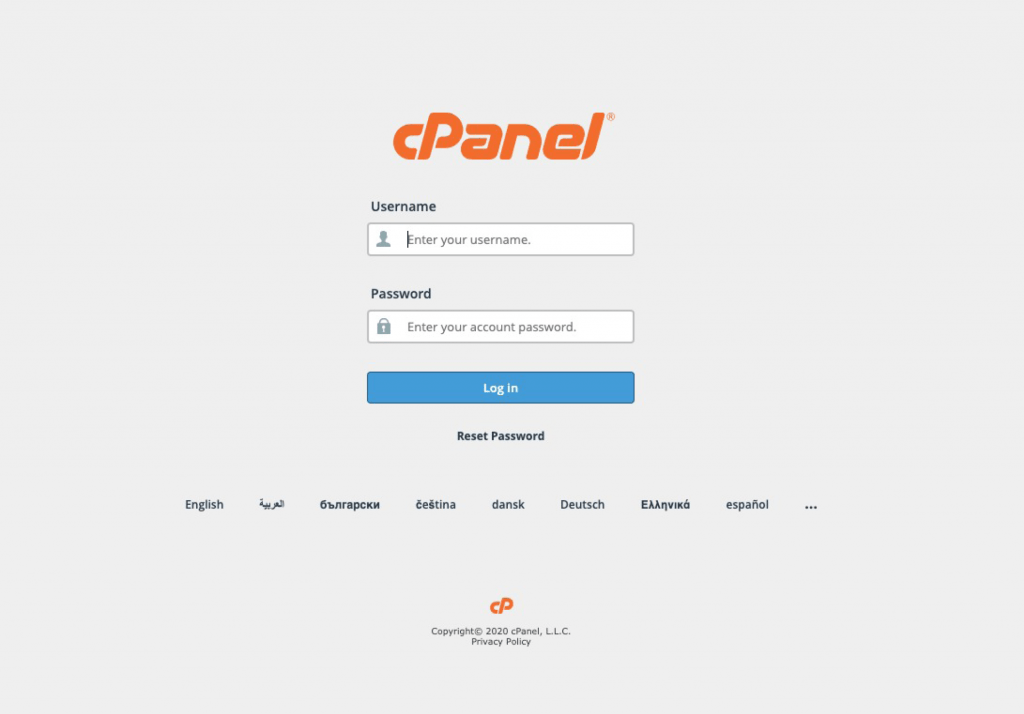
2. Scroll down to Softaculous and click on the WordPress icon.
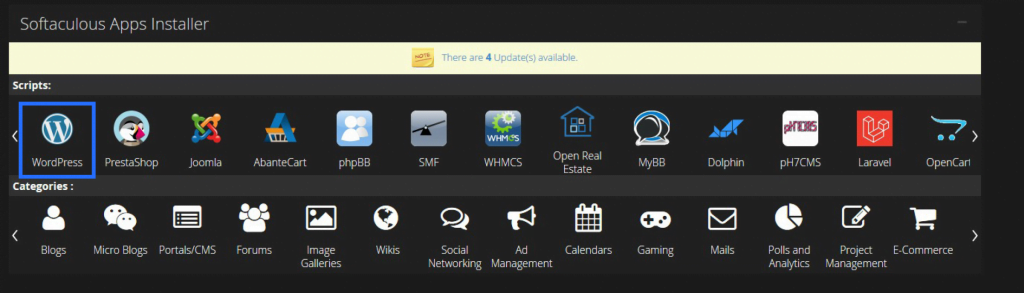
3. Click on the Install Now button.
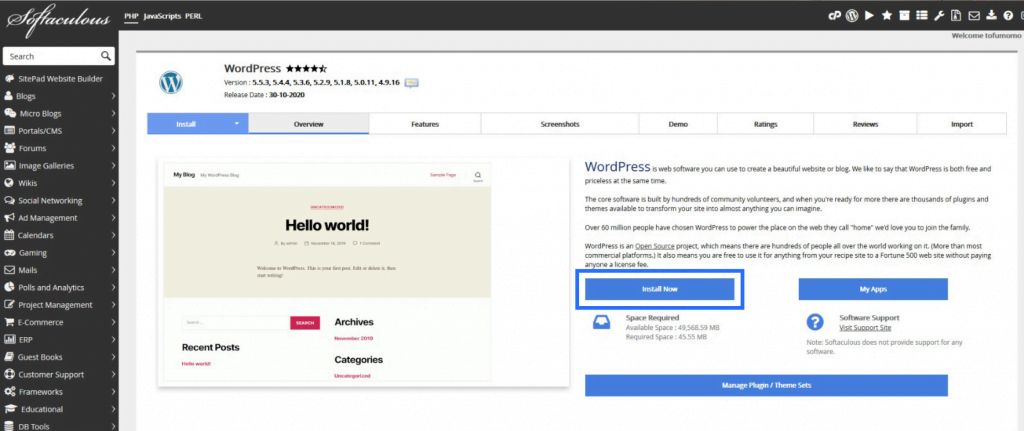
4. Go to the Choose Installation URL drop-down list and select the domain you wish to install on WordPress.
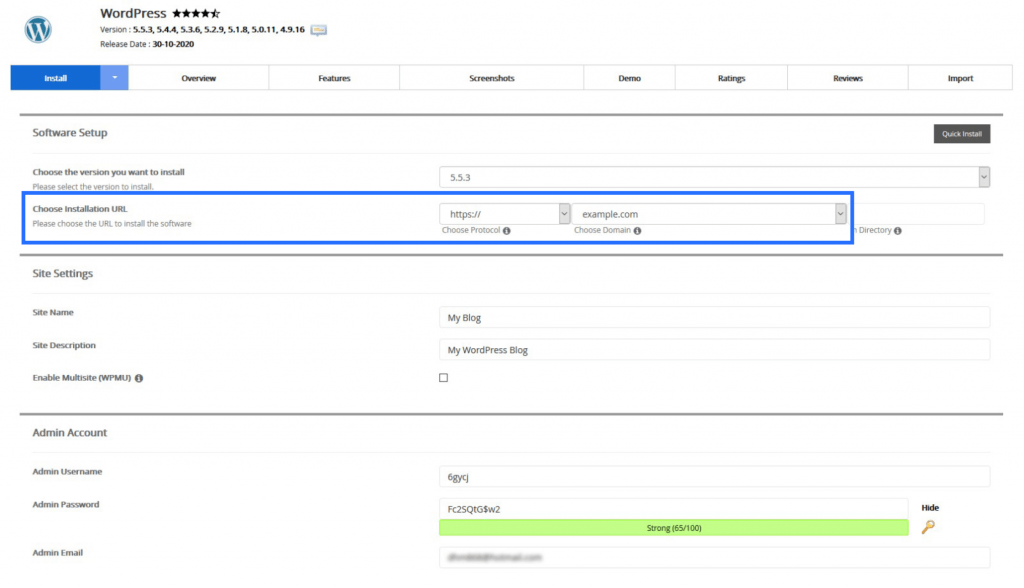
5. Make sure to note down your Admin Username and Admin Password. You will need these to log in to your WordPress backend.

6. Scroll down and click on the Install button.
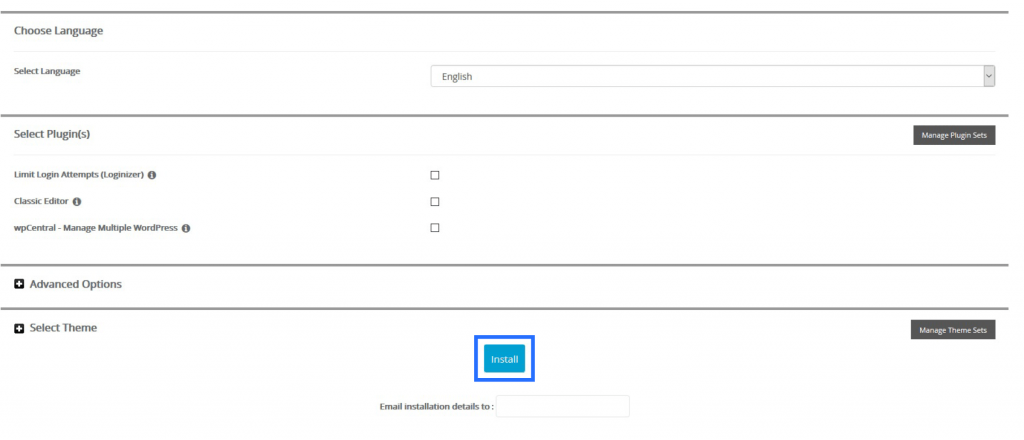
7. Once completed, the next screen will show a link to access your website and a link to access the WordPress backend.